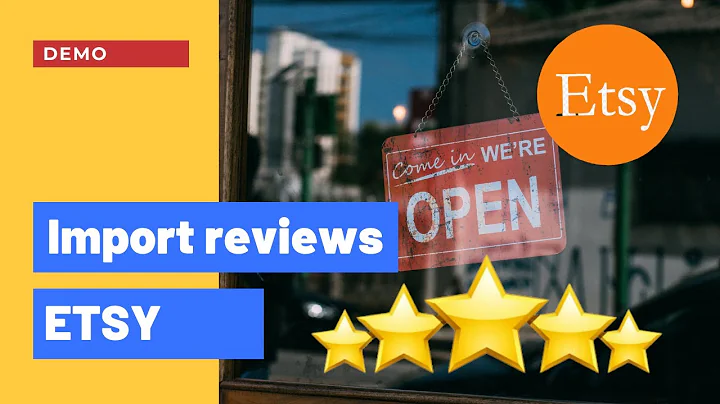Hello and welcome to another episode my name is Christian from BitBranding and,today we're gonna go over how to manage
your inventory and Shopify first thing,one do is head over to products and then
inside of products you'll see this,drop-down list you may have already
added some of the products and I've,already created this products with
inventory in mind,so think about inventory as you know you
have physical goods and these physical,goods live in a storage maybe your
garage maybe you have in an actual you,know facility the handles a lot of these
things but you want to make sure that,you tracking the inventory because
Shopify automatically deducts,inventory based off of when someone
purchases the product so that part is,automatic what's not automatic is
actually adding inventory into your,store so I'm just gonna walk through
really quickly how to do that now if you,see here the colorful bones already have
a 12 inventory 1212 in stock as far as,inventory now if I click on that under
scroll down here to the bottom you'll,see that under inventory I have a check
mark to track inventory and then the,quantity have 12 available if you have
variants and then we can go ahead and,add that right here
so you'll see maybe we sell this buy the,box so maybe small medium and large now
because we did that we only had 12 in,inventory it will just assign it to that
first one so let's say maybe we just,have six of these we have six of these
and six and it's safe that's how you add,inventory and at inventory to your
variant at the same time if you don't,have variants then all you have to worry
about is just the regular inventory now,when it comes to changing some of these
once you have your variants set up then,you just hit on the arrows up and down
to let it know that you have new,shipments or more quantity of that
particular item now I'm gonna go ahead,and save that and I'm gonna show you
when you create brand new products so I,add a new product you would go through
the same process of adding the name,description images pricing and things
like that now when it comes to inventory,here this will probably be are already
automatically checked for you track,quantity if you don't want to track
quantity obviously you would just,uncheck that but when you click on track
quantity it gives you the option for you,to add the quantity that you have on
hand another thing if you receive,shipments pretty often then you can
probably check mark this one which is,continues to sell the products even when
they're out of stock from your Shopify,store maybe you're during a busy season
you actually have shipments coming in,and you know that you will have these
shipments coming in then you can,probably check mark that because you'll
probably be able to turn those orders,around pretty quickly that's about it
once you click on track quantity the,quantity will be there now like just
like I said previously if you add the,variants this product has multiple
options like different sizes or colors,then you would have to do that
individually for each variants so we did,the size maybe we can change this to
color and we have blue red green and it,works the same way as before you would
have to manually come in here and change,the quantity of those variants within
here that's it you just saved the,product and I'm gonna cancel out of that
or discard that new product discard,changes
and then here at a glance you will be,able to see in Shopify is kind of cool
because it shows you on yellow that,you're running low in stock for this
particular item and it will just show,you right here within the inventory if
you're not tracking the inventory it,will just show you an an A so that
you're not tracking inventory for that,particular item you can also go to the
inventory tab over here and if you deal,with large and volumes of different
products and different things like that,you can just go straight to inventory
and add your inventories as that they,come in essentially so you can add let's
say you getting 20 of these you can,click on save and I'll switch it to you
have those available now when it comes,to those variants it will break it down
here to a small large medium on those,variants so you can add those
individually within the inventory tab so,the inventory tab is very useful if you
have large amount of product within your,store so that's it very important to
keep track of your inventory just to,make sure that you don't sell out and
like I said Shopify automatically takes,care of deducting those items once
people actually purchase on your store,thank you for watching this tutorial on
how to manage your inventory within your,Shopify store if you enjoyed this
episode or want to learn a little bit,more about inventory tracking then let
me know in the comments down below also,leave a like on our video and subscribe
if you enjoy this and you want to learn,more about Shopify as we'll be releasing
new videos on Shopify on our channel,thank you.
Congratulation! You bave finally finished reading how to change variant inventory policy shopify and believe you bave enougb understending how to change variant inventory policy shopify
Come on and read the rest of the article!
 3.5K Ratings
3.5K Ratings
 WHY YOU SHOULD CHOOSE TTHUNT
WHY YOU SHOULD CHOOSE TTHUNT