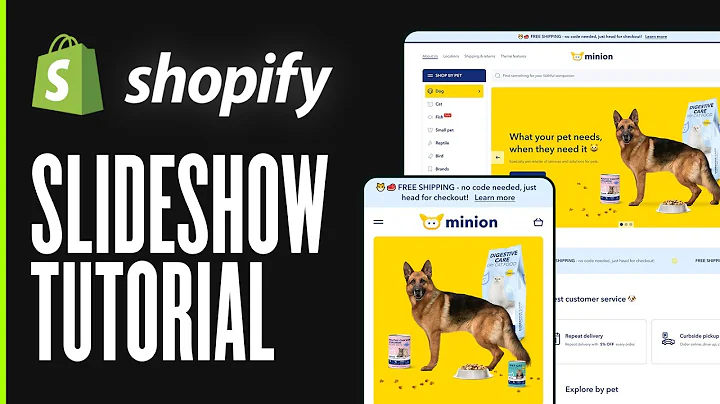Hi again! So today I will show you how
you can import the whole directory from,the SFTP server or FTP server to Shopify.
So here we have an SFTP server with,some sample files, I have three files
here, and I will copy URL to this folder,and I can go to Matrixify (Excelify) app and I
paste the path to this folder you just,notice the structure - again it's SFTP,
then comes the username and I need to,add my password it is temporary password
like this. See the colon, the password,,the @ server name, slash my directory and
the sub directory. Basically, the full,path to my directory. And to be very
precise put the slash at the end so that,you know that this is a directory, right.
And you press upload from URL and what,Matrixify (Excelify) does now, it actually
recognizes that this is a directory on,your SFTP server or FTP server and it
shows that it's a batch format so it's,a new kind of format in Matrixify (Excelify)
and what it does - it just reads all the,files that it recognizes from the
SFTP server. You can see here are those,files data-1, data-2 and data-3, the same as
here. And it, of course, analyzes them,and it calculates how many products and
how many pages there are among all those,files. And you could just press import
and it would import it, but this feature,is available only for enterprise or big
plan customers, but I will demonstrate,how you can set up the continuous import
from this directory by monitoring it all,the time and so, as soon as new files
appear in this directory, it will import,them to Shopify. For that here in the
import options,there is this drop-down where you can
choose what to do with the remote files,when importing. You can choose to do
nothing - so it will just import them and,since they will stay there, if you would
import it again, then it would again,import them. Maybe it's something you
need, but maybe not. Or you could choose,to delete the file from SFTP server so
once this import will run it would,delete those files. And as another way
you can choose to move files to,directory by the import status. So, for
example, we can set here a specific,directory where to move this file when
the import is in progress -,when it's finished, when it's failed or when
it's cancelled. And so you can, basically,,write the full path here to these
directories, but we are generating some,sample directory names here and so I
will quickly create here all those,directories... Ok, so now I have all
those directories here and they match,those. Another thing - I can set it to
upload results file also to the SFTP,server and I can just, basically, I can
copy the same server path or I can send,it to another SFTP server
or FTP server if I want. And I would just,put them also in the "finished: folder, I
could actually create like a "results",folder or whatever I want, but for the
sake of example let's put the input,results files in the same directory
where the finished files will get moved.,And for it to monitor all the time the
same directory and grab the new files,and always move them to whatever status
directories there are - we set up this,repeat every, for the sake of good
example I will set it to repeat every,one minute forever, basically, until
cancelled.,But maybe you don't want it to do it so
often, maybe you need to do it every,once an hour, once a ten minutes, because
each time it will create a new job and,then this new job will connect to the
SFTP server will check whether there are,files and if there will be files it will
import them automatically. Okay, and now,I'm just pressing import and it will
start importing those. Okay, you see,the job is working and it's importing
those files one by one and let's just,wait for it to finish. It's important to
note that it's importing those files in,the alphabetical order as the files are
and it's importing them one by one so,that the data comes in sequentially and
the, while the first one is importing the,others are waiting for previous ones to
finish and then it goes to the next one.,Okay, so we can see that all the files
are imported. And now if we go to the to,our SFTP server we see that the "inbox"
is empty "in progress" is also empty,and in the "finished" folder we see that
here are all our three files and their,import results. And so here in our job
list you can see that there is a queued,next import job which is about to start
right now...,So it's uploading and, of course, it will
not find any new files so it will just,finish without any files here, you see
there's nothing. But again if we go to,the job list we can see that there is
next scheduled job. So it's scheduled to,start in one minute again. Quickly I will
grab one of the finished jobs and again,put it into "inbox" so that we have
something to import.,Okay, now it's uploading again from that
directory and we see that there is this,one file and it's being imported right
now. And then it's finished.,Yeah, the data one, data one is copied
here. Okay and that way you see that,again the next one is starting and
another next is already scheduled after,one minute and so on so it continues
infinitely and that way you can automate,your file imports if they are appearing
by some automated process in the FTP or,SFTP directory. And so of course, if you
want this to stop, then you can just,press cancel for the most recent
scheduled job and it will just stop that,thread of imports. Yeah, and the important
thing to mention is that if, for example,,you are importing some data and there
are failed items inside this file then,it will still be treated as finished
normally, because the file itself is,recognized it's imported, but just
there are inside some failed items so,that's why you need to ideally check
your import results and also you can set,up email notifications. But if there is a
file that is completely wrong format,,which Matrixify (Excelify) for example is not
recognizing, then it will get moved to,the failed directory so that you know
that this file completely failed. And so,yes, about those notifications here in
the settings you can set up, for example,,whether to send to shop owner or to some
additional email addresses the emails,about, for example, you don't want any
manual jobs, but you want the scheduled,job emails to be coming to your mailbox
so the new mark the check boxes here,and hit save. Alright! If you have any
questions as always you know how to,reach us through Matrixify (Excelify) homepage
here. Here is the contact us page or you,can search our knowledgebase tutorials
documentation and of course here at the,bottom there is a chat which is offline
at nighttime, but online during the,working time. So feel free to contact us
if you run into any issues or questions.,See you!
Congratulation! You bave finally finished reading how to send ftp files to shopify and believe you bave enougb understending how to send ftp files to shopify
Come on and read the rest of the article!
 3.5K Ratings
3.5K Ratings
 WHY YOU SHOULD CHOOSE TTHUNT
WHY YOU SHOULD CHOOSE TTHUNT