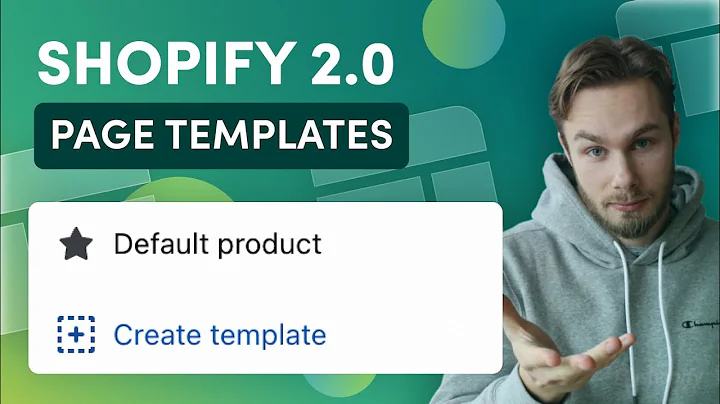all right so in this tutorial we're,going to go over how to use the shopify,admin panel so to get to the admin you,go to,your store's url and then you add slash,admin at the end of that,at which point it'll prompt you to log,in,and then once you log in you'll see this,and this is your,shopify store admin dashboard,so over here on the left hand side are,the main sections of the dashboard,the first one is the home section and,this just gives you a broad overview of,all sorts of areas on your store,then there's the order section this is,where you'll find customer orders that,they've placed on the site,here is the product section so this is,where you'll find all your products,you'll be able to add new products edit,existing products etc,and there's the customer section so this,is where you'll find,any customers that have purchased,something through your store as well as,anybody who has signed up for your email,list,then there's the finances section so,this is,basically reports that show you um how,your store is doing financially,and you've got the analytics section so,this is analytics that are non-finance,related so this might be,something like your daily traffic,patterns the live traffic on your site,stuff like that,and there's the marketing section so,this is where you can set up and run,email marketing campaigns it's also,where,you can integrate with,various ad platforms like google ads or,facebook ads,and there's the discount section so this,is where you'd create a discount whether,that's a discount code for something,like a sale,or an automatic discount to apply for,example you might have an automatic,discount that grants free shipping after,a certain purchase limit is met,then there's the app section so this is,where you're going to find third-party,applications that have been installed in,the store and it's also where you'll be,able to install new third-party,applications,and then down here is the sales channels,section and for most folks they're only,going to have the online store here,and that's just your shopify store,some folks might opt to have other sales,channels that they'll add here,so for example if you wanted to sell,through the facebook marketplace as well,you could add that as a sales channel um,if you have a physical retail location,and you want to use the shopify pos to,take sales through that as well,you might also have that as a sales,channel here and then at the very bottom,there's the settings section and this is,sort of a catch-all for anything that,doesn't quite fit in the other more,frequently used sections,so here in settings you'll find things,like your account settings,you'll have shipping and delivery,settings tax settings,you'll be able to set up gift cards here,you'll manage legal documents in here,and permissions and things of that,nature,right so next up is the order section,and this is where any orders that are,placed on your site are going to be,found and you'll be able to actually go,in and manually fulfill,those orders for your customer here so,there are three sections here in orders,there's all orders drafts so that's,draft orders and then abandoned,checkouts let's start with all orders so,you'll notice this is where you find all,your orders this one for example has,already been fulfilled so that means,a shipping label has been printed out,the item's been sent out to the customer,and prior to all that they paid,here's an example of an unfulfilled,order so,this individual in this case tester,lester,on march 10th went on to the site and,paid for an order for a product but we,haven't fulfilled it yet so we haven't,actually printed the shipping label and,sent it to them yet so,if we click into this the simplest way,for us to fulfill this order is to go,right here and click create shipping,label,so at this point when we do that shopify,will help to automatically create a,shipping label for us so we can print it,out and get it sent to the customer,if we need to override that for some,reason we can go ahead and manually,fulfill the item here,so perhaps we already printed out a,shipping label from somewhere else or,maybe the customer happened to stop by,our store and,we uh just gave it to them in hand there,but whatever reason,if we need to override this we can just,use fulfill item here,and then another important feature here,is the refund option so if we want to,refund a customer we can handle that,right here,and then if we scroll down here we can,see there's,info about the customer their contact,information their shipping address,there's this great little section here,called fraud analysis which is shopify,giving you know their prediction about,how likely this order might be,fraudulent,um and then there's a timeline over here,where we can see all the steps um,timeline wise of this order and we can,see notifications that have gone out to,the customer we can even resend a,notification if we want to right here,okay,and then let's go to the draft order so,a draft order is one where um we have an,order created but it hasn't been paid,for yet and this doesn't really come up,with the actual site so when somebody,wants to purchase something on your site,um they're gonna go,place the item in the card then go,through the checkout process finishing,by paying and then that is gonna be an,active order that's unfulfilled until we,fulfill it um,but let's say somebody calls in to our,store or maybe sends us an email and,they just want help actually placing an,order we can do that for them if we want,so we can come into the draft section,here and click create order,and,maybe they tell us that,they want,some gray and white controller,protectors,okay and so at this point we can create,the order for them um and we could,collect payment right away over the,phone uh with pay by credit card maybe,they uh came to us in person and and,they handed us cash so we could just,mark it as paid right here um or maybe,they want an invoice um and we can go,ahead and send them an invoice with this,button here and so once this order is,actually paid for it's no longer a draft,order but until it's paid for so perhaps,we send them the invoice and maybe we,wait a few days until it's actually paid,during that time it's a draft order and,once it's paid,it'll go ahead and make its way over to,the all orders section and it'll be,listed as unfulfilled until we actually,fulfill it,then there's the abandoned checkout,section so here,you'll find basically,any carts where the folks began the,checkout process but didn't quite finish,it so um you can see,what abandoned checkouts have been made,this can be really useful for things,like retargeting um and you can also get,a sense of any sorts of maybe patterns,you see here certain products they're,being abandoned to check out,things like that so,all right so next we're going to talk,about the product section,so this is where all your products are,going to be listed um so if you come,here to all products you'll notice all,your products are listed right here um,some of the other sections that you'll,find here are the inventory section,transfers collections,and gift cards we'll touch on each of,these but,for your products you'll see them all,here you'll be able to quickly filter,between active products,draft products so perhaps you want to,add a new product but it's not ready to,be actually placed on the store just yet,you'd find that in here and then,archived these would be things that are,basically deleted but they're not gone,forever they're archived it's sort of,like the recycling bin um so here are,active products,so,you can add a new product up here upper,right hand corner,and you just have to add a bunch of,information the title description you,can add pictures,the pricing for it,different sku information if there are,different,types or variants of this product,um let's click into an existing one here,so i can go ahead and edit the title the,description,down here you'll see that there are two,different variants there's the gray,variant and the black variant so we can,get these uh controller knuckle straps,in either gray or black,and then furthermore we can edit,specific information about each variant,if we click in here so,here is the gray variant and we can go,ahead and,customize the information about this,variant here,and then down here there's seo related,things if we want to,edit how it shows up on a search engine,we can edit that right down here,okay,next up let's talk about inventory so,in this case it's not showing up for a,lot of these products but usually you'll,see all your products here and this is,where you can manage,your actual inventory for different,products so,um if you get new shipments of product,in or um,certain products go out the door you can,just manage those numbers here so that,if you're out of a product,you can ensure that folks aren't,continuing to buy it on site and things,like that,there's transfers so transfers,many folks don't opt to set this up but,it's a really powerful feature if you do,want to set it up,it basically allows you to track,incoming inventory from your suppliers,and it just enables you to handle some,of those inventory logistics um in a bit,more robust way than simply the,inventory tab,and there's the collection settings so,collections um are basically,categories of products so,you might have a best sellers collection,um if your clothing store you might have,a men's collection a women's collection,a kids collection things like that,and then here is gift cards so if you,want to,create gift cards or issue gift cards to,specific people you can manage all your,gift cards here,and so that is the product section so,all right so the next section here is,the customers section um and this is,where you're just gonna get information,about your customers so you'll notice,all your customers are listed here you,can quickly filter by new customers you,can look at returning customers so these,are folks who have come and purchased,multiple times from your site,um you can also look at abandoned,checkouts here so that's another way to,access that and then email subscribers,so you can look at folks who,have signed up for your email list but,perhaps haven't bought anything but,maybe they have,um,so you can go ahead and just click on a,specific customer and you can look at,info about this customer and this is a,great way to learn a little bit about,your customers particularly those who,are returning customers or folks that,seem to spend a lot of money or time on,your site,you can get a sense of who those folks,are and be able to cater better to what,they're looking for,so that's really it from the customer,section you can also add a customer up,here if you want to manually add,somebody,not super common but you can do that,okay so the next section is the finances,section and this is where you get a,snapshot of the finances on your site um,so here under the overview,you'll find just a lot of high level,reports on your sales earnings,you can see some trends over time things,like that,and then,here you have the billing section so,this is where you can look at any bills,you might have so this would be um you'd,find billing for your actual shopify,payment plan uh the credit card that,you're using for that,perhaps if you,have subscribed to any third-party apps,you would find those bills in here as,well,and then lastly there's the payout,section so this is where you're going to,find actual payouts to your bank account,uh from revenue that you've generated on,your site so when folks buy your,products um every few days you're gonna,go ahead and get a payout from shopify,and you'll be able to,see those listed here so you can track,how those payouts are coming,from the site into your bank account and,so that really sums up finances section,so next we'll talk about analytics,all right so the next section is the,analytics section,there are three areas here there's the,dashboards reports and live view,so with dashboards you're gonna get all,sorts of different useful metrics for,your store things from um sales to,returning customer rate to a store,sessions you can see uh sessions by,different device types there's all sorts,of useful analytics information here,and then you can go to the reports area,where you can get slightly more detailed,reports and also create custom reports,right here,and then lastly there's the live view,and this is where you can hop in and see,in real time where folks are,accessing your store from all around the,world,and generally speaking,shopify has some some great analytics,that it comes with like this,many folks also opt to add google,analytics as well to their shopify store,as it's even more powerful so,shopify provides these analytics which,are pretty useful to most folks and a,little bit easier to manage than google,analytics but,for more powerful analytics folks,usually turn to google analytics,so that sums it up for the analytics,section so next we'll talk about the,marketing section,all right the next section here is the,marketing section this is something that,some folks,don't utilize very much at all other,folks utilize really heavily um it's,pretty powerful and allows you to,integrate with all sorts of uh outside,marketing platforms as well as some,internal shopify stuff and just,simplifies the marketing process uh when,it comes to connecting it to your,shopify store so,up here in the upper right hand corner,you'll see the create campaign button um,so you can get a sense here of the,different types of marketing campaigns,that shopify allows you to really easily,send through shopify so,there's shopify email this is where,you can go ahead and create an email,marketing campaign right inside of,shopify,there are various facebook ad,campaigns that you can run connected,right to your shopify account,um microsoft smart shopping pinterest,snapchat yahoo,and there's some others that you can,integrate with like you can see here,there's google,and that comes in the form of a,third-party app,so,this area is,whatever sort of marketing campaigns you,want to run,you can always use,outside third-party systems to do it but,if they have an integration with shopify,it just makes it a little bit easier so,to actually see the campaigns that you,have you go to the campaign section,in this case looks like there is a test,email campaign right here,and then lastly there's automations and,so this is all about,um,certain actions that are taken on the,site and then,launching some sort of marketing action,or marketing automation based on that so,as an example right here um this is a,default feature which is pretty nice and,powerful it says abandon checkout email,so this is when someone begins the,checkout process they enter their email,in they have products in their cart but,then they leave the site for some reason,so they start the checkout process but,they abandoned that checkout,shopify handles emailing that person a,few days later to remind them,about their abandoned checkout this is a,pretty powerful,automation and this comes default,so that really sums up the marketing,section,it's pretty powerful and flexible,all right so next up we're going to talk,about the discount section so,uh under the discount section there are,two main types of discounts they're,discount codes and automatic discounts,so a discount code is perhaps there's a,sale and,the code for the sale is like sale 2021,and when someone enters that code maybe,they get a certain percentage off or,maybe they get free shipping or whatever,the promotion is,that's how discount codes work then,there are automatic discounts and so,these are discounts that will,automatically be applied to someone's,checkout,given certain variables so perhaps,that's you know if they spend more than,a certain amount they get free shipping,or maybe if they spend over a certain,amount they get,a certain percentage off um,so for discount codes,the way you create one is go ahead and,create a discount here then you select,which type so choose a discount code,here's where you actually create the,code so you can see as an example it,says spring sale there and there are all,sorts of types so you can have a,percentage discount you can have a fixed,amount discount,a free shipping discount,or uh sort of like a buy one get one,type discount but you can use any,numbers you want,and basically you go through the,configuration of all the different,aspects of this discount in here,and then alternatively you can create an,automatic discount,and similarly it can be a percentage a,fixed amount a buy one get one type,discount,um and other configurations in this case,does it apply to all products specific,collections specific products,things like that you can also set,when these discounts are active,including with the discount codes so,you can,set it such that it doesn't become,active till a certain point in time,also you can ensure that it stops,working a certain point in time for,example if it's a spring sale um you,could set it to stop at the end of,spring something like that so that's the,discount section so whenever you want to,create discounts for your store um you,do it right here,all right so the next section we'll talk,about here is the app section so this is,where you'll be able to manage and add,any third-party applications to your,store,so as you come into the app section,you'll see all your current apps listed,here,so if you need to do any sort of,management for that app you can click,into them,like so,and it'll eventually take you to,the dashboard for that app,and each app might have their own,dashboard and they might look a little,bit different,but then if you want to add a new app,you come up here to the upper right hand,corner and click customize your store,at which point shopify is going to take,you over to,the shopify app store,and you can go ahead and search for,an app that you want to use so in this,case we have some here in the spotlight,so if we wanted to use this app here,called rebuy we click on it we click add,app,and then it would take us back to our,store,and we'd go ahead and look at the,permissions and decide if we want to,install it or not,so,that pretty much sums up the app section,so apps are managed and added here,all right so next we're going to talk,about sales channels here,and as you see here this little plus,button where you can add,any sales channels that you'd like um it,comes,by default with the online store sales,channel that's your shopify store so,pretty much everybody has one of those,and most folks only have that but if,you'd like you can add a point of sale,system if you're doing,point of sale,retail in person,you can sell through ebay on here you,can sell through google facebook,pinterest,and a few others,as well so it's pretty powerful if you,want to start selling through channels,other than simply your online store,but let's hop into the online store,right here,so this is where,your site lives,so right here when we hop into themes,you'll see the current theme that's live,for your site um and this is where you,can,customize that theme if you want to,tweak certain things about it,maybe you want to change an image or,change some of the wording on the site,so you do that here,down here you'll see your theme library,and this is,in many cases you might see some backup,themes here you might see some things,called staging themes so if you're,working with a developer who has a,staging environment and a production,environment you may see staging themes,down here,but these are other themes that,uh could be utilized or other versions,of the existing theme,then over here outside the theme section,is blog posts so this is where you would,create,any blog post that you'd like for your,site so some folks uh have a blog on,their site some folks don't,having a blog can be a great way to,drive some inbound traffic for folks who,are,looking to learn about certain content,um or certain products and,um it can be a great way to bring folks,who want to learn about something,related to your product to bring them to,your site so they can get something of,value from you before they actually,purchase so for example,if,um you're selling clothing you might,have a blog post uh about um different,types of swimwear for example and uh,that might be a great way to get folks,um to come to your site read about,swimwear and then maybe browse some of,your products,then you've got the pages section here,so this is for pages that,are not the standard shopify pages so,with shopify pretty much every shopify,store has a home page um it has a,collections page where you can browse,all sorts of products in different,collections at the same time,um it also has a product page where you,can actually look at a specific product,as a cart page where a user can see,what's in their cart,but let's say you want to add a,different page maybe you want to add an,about page or maybe you want to add an,faq page or,maybe you want a page that's totally,accustomed to you maybe a careers page,this is where you would do it you would,come in here add a page and add the,content you'd like on that page in here,and there's the navigations,section so this is where you manage,menus,so in this case there's a footer menu,and a main menu,so this is where you would set things,like what is the menu link say and where,does it point to,so menus are managed here under,navigation,and there's the domain section so this,is where you handle,the domain for,your website,and shopify allows you to buy a new,nodemain through shopify right here if,you'd like to but you certainly don't,have to buy through shopify you can buy,from someone like godaddy or from google,domains and then connect your domain up,here in the domains section,and then lastly there's the preferences,section and these are just some various,site,um basically settings that don't quite,fit in the other areas here,so in this case there's the homepage,title add some metadata uh the meta,description um this would be your social,sharing image preview,this is where you can set up google,analytics a facebook pixel,um,if you want to have your store password,protected things like that so,this is,the preferences area and that pretty,much sums up the,online store sales channel,okay so the last section we're going to,talk about is the settings area here so,this is sort of a catch-all for various,settings um there are general settings,here,um right here you'll find payments so,this is where you can set up a payment,gateway,this is where,you may handle,what credit card is used for payments,that you make to shopify,and there's the checkout section so this,is where you can customize the look of,your checkout so normally folks might,have,a logo there they might add a banner,image,maybe change the colors a little bit to,match their branding scheme,then there's the shipping and delivery,section so this is where you would set,up uh different shipping rates,um you would set up different types of,deliveries so,if you wanted to offer things like local,delivery um or if you wanted to set up,in-store pickup things like that you,could set that up here,um taxes so handling sales taxes for,various states and different provinces,you can handle that here shopify does a,great job of handling a lot of tax stuff,for you but if you need to customize,something,that can be handled here,locations um so this,uh is locations of whether it's your,retail store locations or locations of,warehouses so sometimes,if folks want to fulfill from different,locations you can configure that here so,for example maybe you have,an east coast and a west coast,fulfillment center and so you want to,make sure that folks that are ordering,to be shipped to the west coast have,that fulfilled from their west coast,fulfillment center versus their east,coast one,notification so this is where you can,manage all sorts of notifications things,like,emails that go to customers when they've,placed an order,update emails to customers notifications,internally to your staff,things like that,gift cards,this is just a great place to help,manage,gift cards,files so this is where you can upload,images videos other documents and use,them in other places on the site,some more settings for your sales,channels,here's the shopify plan area so if you,need to upgrade your plan or downgrade,your shopify plan you can handle that,here,users and permissions so this is where,you might add some new staff members or,if you're working with a developer you,could add them as a collaborator here,markets so this is where you can handle,some different settings um for different,markets that you are selling into as you,can see here at this point in time it's,coming soon but that should be available,shortly,store languages,sort of similar but in this case this,handles,um various uh,different languages that you might be,selling to and handling,some wording for different languages,here,and there's the legal section so this is,where you'd handle things like your,terms of service,document your privacy policy your,shipping and return policies,those things will be managed in here and,then lastly is the meta fields section,so this is a somewhat new section that's,pretty powerful and,what this allows you to do is um on a,product if you want to add uh additional,fields to products,you can do that through meta fields so,maybe your products have different um,trimmings and maybe they have different,um,uh metals,that are associated with them whatever,sort of custom,um different aspects to your products,you might have you can manage those in,here,so that is the overview of the shopify,admin hopefully this has been helpful,and please feel free to reach out to us,at ai soft if you have any further,questions so you can email us at info,aisoft.dev,thanks
Congratulation! You bave finally finished reading where is the admin section on shopify and believe you bave enougb understending where is the admin section on shopify
Come on and read the rest of the article!
 3.5K Ratings
3.5K Ratings
 WHY YOU SHOULD CHOOSE TTHUNT
WHY YOU SHOULD CHOOSE TTHUNT