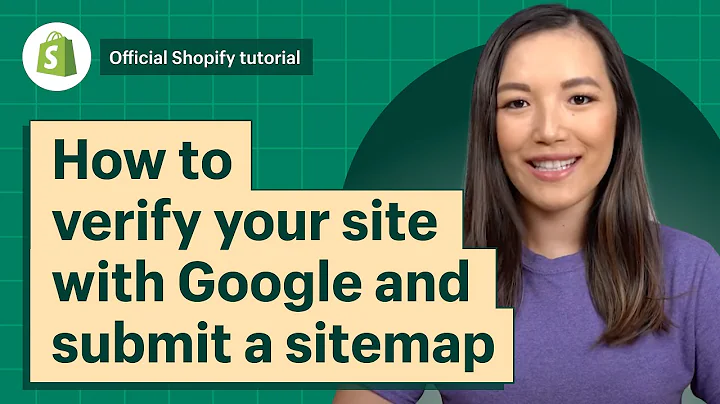Hi, I'm Clarice Lin, the ROI Doctor who help
small businesses and online stores get on,Google and YouTube page one.,Today's question, I get it often from a number
of Shopify store owners who manufacture their,own products and sell their own products on
a ecommerce store, specifically on Shopify.,So if you already aware that you need a Google
Merchant Center account, and you're setting,it up, so during your setup, you might get
one of this error, which says limited performance,due to missing identifiers.,And this could affect your products getting
listed on Google Shopping.,So how could you eliminate this issue?,Or how can you resolve it?,So limited performance due to unique identifiers
that is the GTIN, MPN, and the brand.,So these are these three pieces of information
which Google will assume that each of your,products should have this information so that
customers will know that these are legit products,from legit manufacturers.,So these pieces of information are essential
for Shopify store owners who are getting their,products from other retailers.,If you look at these three pieces of information,
essentially, that's global trade item number,,and MPN, which is Manufacturer Part number.,So if you're getting your products from a
specific manufacturer who only manufacture,one product, so they would have to provide
a manufacturer number which all their retailers,will have these pieces of information.,So you can feed this into your Google Merchant
Center account.,Similarly, if a manufacturer sells multiple
products with different model number still,would have unique Manufacturer Part number,
which you also need to provide it to Google.,However, if you are selling your own product,
manufacturing your own items, you wouldn't,have those numbers.,And presumably you might not even have a SKU
number, because you're just selling your own,product.,So there is no need to have this unique identifiers
each of your products, you know that there,are unique by itself.,So what do you do then when Google Merchant
Center throws you this error and refuses to,approve your account?,What you need to do is you need to go to your
setup, which I'm going to share with you some,short clips, so you can follow along with
the screenshot.,But before I go into that, I'm going to explain
really quickly, what you need to do.,What you need to understand is that you need
to update this piece of information within,the Merchant Center account.,And this attribute name is called "Identifier
Exists".,Once you update this piece of information
here, you tell Google, you don't have a unique,identifier, and they can pull out other pieces
of information directly from your Shopify,store without needing those numbers that doesn't
exist.,So this piece of information is not available
for you to update in Shopify store.,I'm going to show you now how to do it.,So let's head onto my computer.,First things first, head onto your Google
Merchant Center account.,And this is what you will see on your homepage.,Click on products, under products you will
see Feeds, click on Feeds, and you will see,Primary Feeds as what you can see right now.,And if you have already set up in, an automated
feed Google Content API for Shopping, this,means that your product information from the
Shopify store is fed automatically to Google,Merchant Center account.,Any changes that you made or any products
that you have, so the numbers will automatically,be updated here.,So that's something that you want to set up
on one time basis.,So you don't have to manage this product feed.,If you're not using an automated feed and
you're using Google sheets or text files,,that's something that you might have to manually
update it whenever you have some changes in,your products.,I'd highly recommend you to set up a content
feed like what I have right here, if you haven't.,And once you have this set up and you want
to update this attribute that says "Identifier,Exists".,This is what you do, you click on the feed
name itself.,And you will see this screen show up, it will
show you exactly the feed, what's in the feed,itself.,By default, it will come to the Settings page.,What what you need to do is to click on Feed
Rules.,Right next to Settings.,This is what you will see right here, and
this is the screen.,To update this attribute that I've been talking
about, click on the plus button, you will,see this dialog box pop up, as you can see
over here, right here at the center bottom,of the page.,And you type in the word identifier into this
search field over here.,This is going to pop up this green font that
says "Identifier Exists".,So that's the attribute name.,So click on that.,And the next thing, it's going to bring you
to change this information.,So by default Shopify sends, "Identifier Exists"
equals to true, if you see on the right hand,side of the screen, by default, the attribute
name has been set to true, is "Identifier,Exists" true.,What we want to do here to resolve the Google
Merchant Center missing identifier issue is,to change this true to false.,Look at the left hand side of the screen.,Now, under data sources you can see "Add Source",
so click on Add source, you will see this.,A screen that allows you to edit the source,
which is this attribute.,If you can see on the right hand side, there
is a blue smaller panel that says "editing,in progress", which means you're updating
or changing the value of this attribute.,So you can see on the screen "Set to, "Extract"
and "Take latest".,To set a specific value for all your products,
you want to set it all to false.,So click on Set to.,And this is what you will see, the moment
you click on Set to, a dialog box will pop,up.,Okay, follow the instructions on the screen
right here.,If you look at step one, at the bottom, it
says type in No.,So basically in this dialog box, type "n","o"
in there.,And then the second dialog box appears.,And you can see this add value, no pops up.,Click on No.,So the font is in black, the one that you've
typed in.,And next.,After you have clicked on No, the value is
set.,So that attribute says set to no, is set.,So this is the value you want to set No.,And the blue button, OK, on the bottom right
hand side of the screen will show up.,So it will turn blue.,So it's enabled, so you can actually click
on it.,Before that it's grey.,If you can see on the screen at the bottom
right hand corner, Cancel and OK, they're,all in grayed out format, which means that
the button is not clickable.,And once you click on no, it change to blue.,After you click on OK.,This is what you see.,Set to, it go back to the previous screen
as before, say set to No.,And then you can see on the right hand side
of the screen.,Okay, after you're set to no, Google will
set the "Identifier Exists" field to default,value of false so when you type in No, it
means that you want to set it to false.,That basically means that all your products
don't, doesn't need an MPN nor a GTIN number.,And you can see as well on the screen, the
top of the screen, Save as draft, the blue,button, it turns blue now.,Before that it was grayed out.,So you click on that, save as draft.,And it will take you back to the main screen
under Feed Rules.,At this point, because you have made some
changes, they will ask you, you have created,a draft of your Feed Rules so you can test
them before you apply them to your Feed.,When you're satisfied with the test results,
apply the rules.,So if you're only making one change, like
what I'm doing right now, you're very happy,,you can just directly click on "Apply" and
the changes will be done.,However, if you are on the cautious side,
you can click on "test changes" to see how,the changes are and the number of products
that will be impacted by it.,So if you have, let's say 66 products, it
will tell you that they are making 66 changes.,So it's basically just a preview of the changes
that you're making.,Otherwise, when you click on "Apply", that's
it.,I hope that was useful for you.,So this is a one time setup.,Once you have update it in your Google Merchant
Center account, you wouldn't need to update,it anymore.,So if there is, there are any future updates
or any product that you have sold and it's,supposed to be updated in Google Merchant
Center, this information will be automatically,synced.,So that saves you a lot of work.,And you will always keep your product feed
updated in Google.,So if you are struggling to get your Merchant
Center account set up, or if you haven't set,up your Google channel on your Shopify store,
you can check out my other playlists right,here, which tells you all these pieces of
information which you can do it yourself.,And there's also another playlist where I
talk about how you can sell more on your online,store.,So these are different marketing tactics which
you can implement for your store.,So I hope you will check that out.,If you found this video about product identifier
useful, hit the like button and subscribe,to my channel for more of these videos about
Google Shopping and ranking on Google search,for your online store.,I'll see you in the next video.,Bye!
Congratulation! You bave finally finished reading what is a gtin or mpn on shopify and believe you bave enougb understending what is a gtin or mpn on shopify
Come on and read the rest of the article!
 3.5K Ratings
3.5K Ratings
 WHY YOU SHOULD CHOOSE TTHUNT
WHY YOU SHOULD CHOOSE TTHUNT