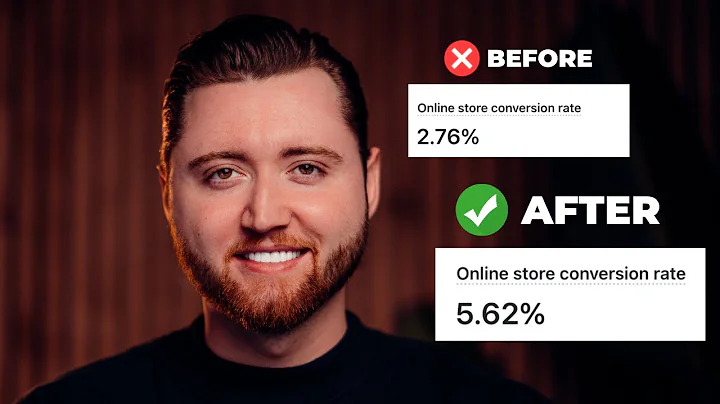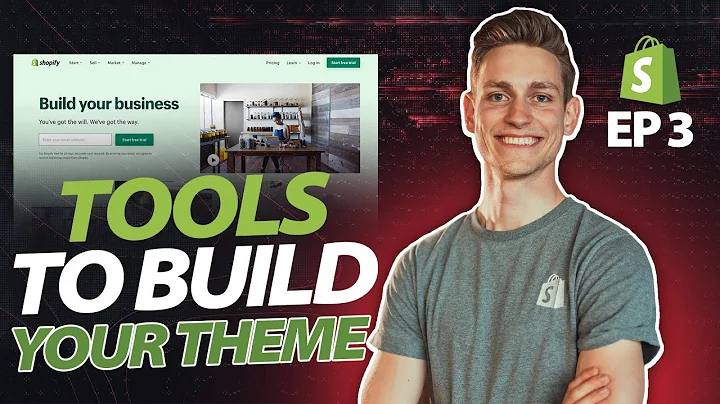hey what is up guys it's Brennan here,and today I'm going to be showing you,how to close a Shopify store and cancel,your Shopify subscription or account so,first things first you're going to want,to make sure you are logged into your,Shopify dashboard on the home page in,the Shopify admin next you're going to,navigate over here to the bottom left,hand corner and click on settings that,will take you to this page here,outlining your store details then you're,going to go over to plan now this,Shopify store is on a development plan,so it's a custom plan for Shopify,Affiliates developers but it should show,your plan offering that you have whether,it be basic Advanced or whatever Shopify,plan that you currently have that will,show up here as well as the additional,add-ons or customizations will show up,you know right there then you'll have,your next billing date and your payment,method now to actually close your store,all you have to do is go ahead and click,here on this red button here as you can,see you also have the opportunity to,change a plan so maybe if you wanted to,downgrade a plan you also have that,opportunity here in this menu as well,under your plans settings and plan,details if you do want to go about,changing it but if you're just here to,close deactivate we're going to click on,the deactivate store button then that,will open this menu here where you can,deactivate your Shopify store you can,cancel a subscription and deactivate the,store so as you can see here this is you,know deactivate your store and cancel,your subscription to the development,plan or whatever basic plan or whatever,really whatever Shopify plan that you,have that will show up here we're going,to go ahead and click that button here,then it brings up this next menu here,called you know cancel subscription and,deactivate store so before you go review,these steps to take before closing your,store to make sure you don't lose any,important data or receive unexpected,charges so this is important to make,sure that you export any customer data,any sales data or any kind of financial,data from your store that you wouldn't,no longer have access to so say if,you're migrating maybe to another,e-commerce platform that's something,else to make sure that you want to,export that data and make sure that you,save that so that you have access to,that if you need it next thing of course,you know you can custom contact their,Shopify support if you need extra help,they also ask you you know what is the,main reason you're closing this storm so,you know please select so they give you,a few different options here to select,just to give you know Shopify an idea,like hey I'm switching to another,platform I'm closing the business not,making enough sales don't have time to,run the Shopify store I'm finding,Shopify to be too expensive uh testing,Shopify out struggling to get it up and,running or you plan to still use Shopify,work on a different store maybe a,multiple stores so there's a variety of,different reasons you could select here,as to why you're closing the store but,we're going to go ahead and just go with,another another reason so if you do,select that then you can also specify,maybe more specific details as to why,you're canceling your store why you no,longer want to use Shopify really just,helps them out as far as getting a,better idea of why customers might be,leaving so you go ahead and select any,of the options here let's just say we're,not making enough sales oh and what's,been most difficult in making those,sales uh what platform are you switching,to uh maybe a less expensive alternative,something like that so you go ahead and,select that here and then once you've,selected the option and the reason why,you're closing the store you just go,ahead and click continue then after that,they're going to ask you to enter in,your password to deactivate the store,since you'll no longer have access to,the Shopify admin as well as that sales,data reports product customer,information once again you know if you,do want to give it another try they do,retain the information so that you can,build your store back up if you want to,you know pause for a while you can,deactivate it they will save that,information then you can go back up and,running but you know you won't have,access to that while you no longer in,that Shopify subscription so it's,important that if you are migrating to,another platform or you know you just,want to have that data for yourself then,make sure you export that before you,cancel your Shopify subscription so,we're going to go ahead and enter the,password here and then after you enter,your password we're just going to go,ahead and click on deactivate now,and and wait for it to load and that,will currently deactivate the Shopify,store,and as you can see here your store is,deactivated so thank you for using,Shopify this is the page that you will,see for your Shopify admin if you try to,go and log into your Shopify account or,your previous Shopify store it will save,the data there it's important also to,note you know use your store information,will be stored for two years so you do,have two years to go ahead and take,Shopify up on that offer here to start,selling again so you have all your same,store information your store details all,that work that you put into maybe the,web design or anything with your,products or anything that you have in,your Shopify store you know as far as,what information of is available they do,also have you know the Shopify privacy,policy so you can read into that if you,want to but your store information will,be safe for two years so you do have,that extra buffer time zone period if,you do want to you know deactivate pause,for a little bit and then come back to,your Shopify store and of course on this,page as well you can choose to reopen,your Shopify store if you want to start,selling again but you will need to pick,a plan although they do have some,discounts as well so we're going to,click here so as you can see here if,you're ready to pick up right where,where you left off then the Shopify does,offer a limited time discount of course,this is accurate as of the making of,today's video this pricing is subject to,change and may not currently be an offer,that they are offering you but you know,when you go through this process you may,or may not see this but it is a good,discount if it's available to take,advantage of because they do offer you,quite a steep discount on their yearly,their two-year and even up to three,years you know if you do plan to come,back to Shopify or if you want to you,know hey you you canceled but hey you,want to come back now they do at least,offer a good you know discount to keep,you as a customer much bigger discounts,if you're doing like yearly two year,three year or even the monthly is just,the regular plan so if you want to save,money then you know they have their,annual plans available as well well as,like a starter plan which is a newer,plan if you just want to go down to that,five dollars a month range as well,that's another option that you have to,start selling just on social media and,messaging so that's a cheaper plan if,you're you know looking to downgrade as,well you also have that option maybe if,you're going from one of these more,expensive plans like the basic shopifier,Advance then you can go down to the,starter plan so you have that option as,well to downgrade your Shopify account,and of course if you have any other,questions you can contact Shopify then,next as well on this page you can view,your past bill so you can view and,download all your past bills without,having to reopen your store we're going,to go ahead and click on that here as,you can see this is just a test storm,just to show you for this tutorial,there's no bills in here but you can see,if you do have them you can filter them,as well like by the build total the date,you can sort by paid open failed,processing and refunded so you know if,you have any information about refunds,or if you want to contact Shopify you,know you can contact them as well if you,have any problems here with any billing,history you can also export that,information as well you know without,having to open up a new Shopify store or,without having to reopen your Shopify,store you have that option as well so,guys I hope you found this video helpful,of course for canceling and closing your,Shopify store in case you want to just,move on from Shopify or if you want to,pause and come back later you know if,you found this video helpful be sure to,smash that like button hit the Subscribe,Button as well and notification Bell so,you're notified whenever I upload a new,video anyway guys that's all for today's,video and I will see you in the next one,peace out
Congratulation! You bave finally finished reading how to shut down shopify store and believe you bave enougb understending how to shut down shopify store
Come on and read the rest of the article!
 3.5K Ratings
3.5K Ratings
 WHY YOU SHOULD CHOOSE TTHUNT
WHY YOU SHOULD CHOOSE TTHUNT