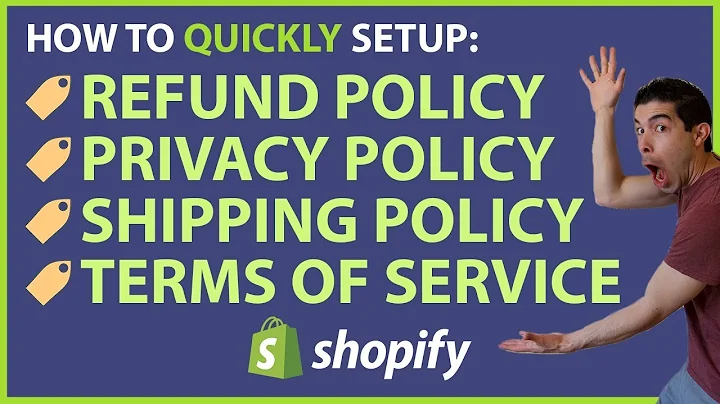how's it going people jeff here from,econ geeks today we're going to be,talking about how to set up local,delivery for your online store,let's get started so before we get into,actually setting up local delivery there,are two things that we have to make sure,are properly set up,first things first we're going to go to,our settings and then we're going to go,to locations,as you can see i have three different,locations here two of them are retail,and one of them is a warehouse,in this example let's say that i needed,to set up local delivery for my,vancouver retail store,so first off i want to go into that,store and next i want to ensure,that the box fulfill online orders from,this location is checked off,without that people won't be able to,order online they'd only be able to pick,it up in store from browsing themselves,the other thing that i want to make sure,is that the location name is something,that's applicable so that customers know,the location and what type of store it,is whatever is applicable to your,business because customers will actually,see this at checkout,so it's very important that you make it,clear to them now that we've done that,let's go back to the previous screen,on this page the other thing that i have,to check is to make sure that my,warehouse is the primary fulfillment,location,as you can see all your locations are,listed here at the bottom,you can see that i have my retail store,in calgary at the top,my warehouse in the middle then my,vancouver retail at the bottom,now i want to ensure that as many online,orders that i receive,are going through my warehouse as,opposed to my retail stores,if i have my retail store first then,online orders are going to be put here,first,and i'm probably going to run out of,stock fairly quickly at one of my retail,locations,to change this simply click on edit,fulfillment priority,in this page i'm going to actually grab,my warehouse and drag it to the top,click save and there we go when people,place orders online regardless of,whether that's pickup delivery or,most likely just online then all the,orders are going to try to be sent,through the warehouse first,the next step we have to do is we have,to go to our apps,within your app you have to make sure,that you add the app called,shopify local delivery now this app is,free and it's actually created by,shopify so there's no monthly cost or,anything associated with it,since the app is installed now we can go,on to our next step,click on settings and then shipping and,delivery,if i scroll down here i can actually,find local delivery,you can see that i've already set up my,category store to have local delivery,but i've yet to set up local delivery,for my vancouver store,let's go into there and click manage as,you can see i need to check off the box,that says this location offers local,delivery,after i do that i'm provided with a lot,of different options the first thing is,very important,you need to define how far away you are,willing to deliver a product,from a location and there are two ways,to do this the first,is by using postal or zip codes in which,you can specifically say,which regions you you want to cover or,there's a much simpler option of setting,a delivery radius,this uses your shop as a center point,and goes out to radius that's defined by,you,so in this case i'm going to set this to,15 kilometers away,why not the next section is where we,identify,how much we're going to charge the,customer for the delivery,what's really nice is that you can,actually add conditional pricing,so let me show you what that actually,means if i click on add conditional,pricing,you'll see there that it has orders from,zero dollars up to,and then you can set the limit in this,case i'm going to set a limit of let's,say,25 dollars next we can set the delivery,price,in this case i've left it at five,dollars so that means that,orders from zero dollars up to twenty,five dollars,require a local delivery price of five,dollars,now the next section down with the,conditional pricing i can set orders,from 25,up to a specific amount so if i wanted,to i could say 50 and perhaps say you,know the delivery price is 250,that being said in this case i want to,keep it so that if i have orders over 25,dollars,that there is no delivery cost for that,the last thing we want to add is the,delivery information,this is really important because it,provides information to the customer,at checkout as well as in their email,notification of their order,about the delivery information in this,example i've specified that,orders placed before a certain time,monday to fridays,uh will have the same day delivery,whereas orders placed after this time,will be shipped the next business day,there's other information that can be,included here,just make sure it's applicable to your,business now that we've done this let's,click save,if we go back to the previous page we,can actually see that our vancouver,retail location,now offers local delivery let's see what,this looks like from the customer's,perspective,you can see that in my cart i've added,this lovely ecom geeks ball cap,so let's go to checkout now i have,actually set this customer up at our,calgary location just for simplicity's,sake,now that i've entered all the personal,information for cowboy joe,we can continue to shipping you can see,by default that,local delivery is enabled the next step,is for customers to enter their phone,number,and any delivery instructions perhaps,leave at the door,or buzz you know zero two one one or,something like that,now that i've added a phone number as,well as delivery instructions i can,continue to the payment,continuing through the payment section,i'm just going to go to,pay now here you can see the shipping,location,as well as the delivery information that,we typed in before,customers also have the option to select,get shipping updates by text,a lot of people will do this and it's,integrated really easily,in the back end of our shopify store we,can now see that we do have an order,here from cowboy joe,you can also see that the delivery,method is local delivery,now it's time to go into our app section,and go to the local delivery,app by shopify once we're ready to,create a delivery list for our drivers,to take out and deliver packages,we can simply click create delivery list,in this screen i can scroll down,and i can select whichever orders are,available in terms of the local delivery,in this case i'm going to do the current,order as well as a previous order that i,placed the other day,now that i've selected them i simply,click add to delivery list,you can see that i specified a driver as,well as which date this is being,carried out and you can also see that i,have the option to optimize root,this is actually a really cool feature,because it can really help,save your drivers a lot of time now that,i've completed this step i simply click,save,next i can click on share delivery list,and i can actually create a link if i,were to copy this i can then send that,to my driver,and they'll be able to open a window,which will give them a lot more,information,here's how it looks from the driver's,perspective we can see that there are,two deliveries to do,and i can actually see them on my map in,relative location to my store,now your driver can click on start,delivery by clicking start,your driver will actually tell shopify,that these packages indeed are picked up,and are on route to the customer,this will also inform the customer that,their order is in process and should,arrive,soon so let's click start,this will then take your driver through,from one location to the next and they,can even open it in google maps in order,to get directions,the driver even has the option in order,to call or text the customer in order to,give them a heads up about when their,order should be received,once delivered the driver can simply say,mark is delivered,when they complete this it will actually,be shown as shopify,as a completed delivery when the driver,completes the list,we can actually take a look at our,orders and see that both of these orders,were delivered by the local delivery,method,there you go that's how to completely,set up local delivery for your online,business,i really hope this helps and i'll catch,you next time looking to improve your,store,hire a geek we offer individual store,optimizations,one-on-one training as well as workshops,check out the description below for more,information
Congratulation! You bave finally finished reading how to set up local delivery miles charge in shopify and believe you bave enougb understending how to set up local delivery miles charge in shopify
Come on and read the rest of the article!
 3.5K Ratings
3.5K Ratings
 WHY YOU SHOULD CHOOSE TTHUNT
WHY YOU SHOULD CHOOSE TTHUNT