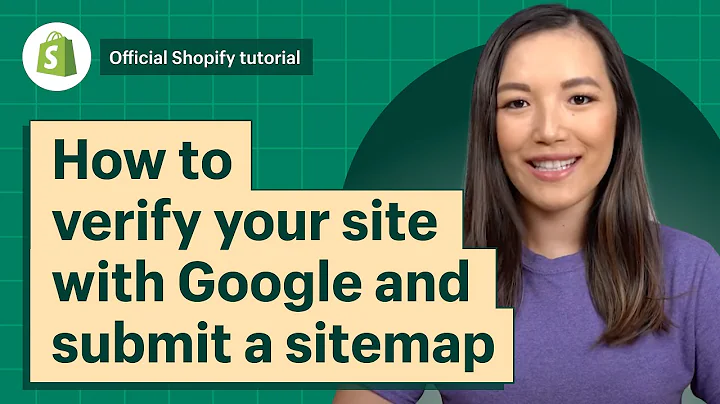hi my name's sean i run email experts,and in this video i'll show you how to,set up the core components of the,integration between klaviyo and shopify,or shopify plus to collect subscribers,and set up the technology to better,understand segment and reach your,customers i'll show you how to connect,clavio to shopify through the back end,and add web tracking on the front end,collect subscribers at the checkout,website forms and how to collect sms,subscribers as well we've time stamped,this video which you can see in the,timeline below so feel free to jump,ahead to the relevant sections,first i'll show you how to connect the,clavia back end when setting up a new,clavial account in my tabs i have clavio,my shopify store back end and to the,store as it looks to customers that i'll,use for testing,so from the clavier home page click sign,up in the top right fill out your,details,for the company website here i'm using,the shopify url the one that has,myshopify.com in it but you should use,the actual website url,fill in the details on the first page,click create account,because clayvio saw that i put in a my,shopify url it's prompting me to connect,shopify if it didn't it would let me,select shopify from a menu now you must,put in your my shopify url the url that,has your shopify backend,before.myshopify.com so here i'm just,pasting in the my shopify url,now clavia has directed us to the,shopify backend and it's prompting us to,install the shopify app for clavio hit,install app in the top right,it will now bring you back to clavio to,continue the account setup wizard,so set up the rest of your clavio,account details,in this video i also want to show you,how to set up sms and email so we'll,select both,if you want to use sms note that as of,recording which is may 2022 klaviya sms,is supported in the usa canada uk and,australia only at this time now that the,account is set up i just need to confirm,my email address and re-login,now that i'm logged in it looks like,we're connected,i'll go to integrations to confirm under,integrations click on shopify,we now have the basics set up for the,integration settings we'll be coming,back to this page a few times later,now before we go on i want to show you,how to connect to shopify if you already,have a clavio account that's not yet,connected to shopify,from the claivio home page,click on integrations,find shopify you can scroll or look,under ecommerce in the dropdown,paste in your shopify url the my shopify,version of the url,click connect to shopify,similar to before this will take you to,shopify and ask you to install the,clavio app on shopify,click install app in the top right,it will take you back to clavio and,click integrate,just to clarify you only need to do one,of those things if you set up clavio and,shopify integration when you were,setting up your account to start with,then you don't need to,install the integration again but if you,already have a clayview account then you,need to go through the integrations if,it wasn't already connected to shopify,okay so clavio and shopify are now,connected in the back end,before we proceed we need to set up some,lists in glavio with a new plavio,account you'll have some preset lists,we're going to make some slight changes,click on lists and segments,under the middle drop down filter for,lists,we have the default newsletter and,preview lists,we want to rename them and change the,settings to do this click on the list,click settings,change the name to website signups,and if you've seen my other videos you,know i prefer to set up lists with,single opt-in instead of double opt-in,and click save,do the same for the newsletter list,and change it to checkout signups,finally we want to set up a third list,for sms subscribers,click create list and segment in the top,right,call it sms subscribers and update the,settings for single opt-in,so now we have our three lists sms,subscribers will hold all of the,subscribers who opt to receive text,messages website signups for those who,join on website forms and check out,signups for those who join at the,checkout,in case you're wondering clayvio does a,great job of handling duplicate,subscribers as you'll see later in the,video if someone subscribes to receive,sms and email on a website form and at,the checkout they'll have a single,unified profile with all of these lists,they won't have three separate profiles,like they would on something like,mailchimp for example now that we have,our lists we need to connect them to the,website first let's connect the checkout,back under the shopify integration,settings again enclavio integrations,find shopify under email subscribers,check the box for collect email,subscribers and a drop down will appear,under that select checkout signups,subscribers will be added to this list,if they check the box at the checkout to,receive email marketing messages from,you,click update settings update integration,now we also want to collect sms,subscribers and to do that we need to,update the settings in clayview on,shopify first and just a reminder that,at the moment sms is only available in,the us uk canada and australia,so in klavio in the top right click on,your brand name and in the drop down,that appears click account,click settings,and then sms,click set up sms for free,in the pop-up that appears it will,mention that there are prohibited,industries including the so-called shaft,industries,that's sex hate alcohol firearms and,tobacco my understanding of it is that,it's related to the us regulations about,sms marketing if you want to know more,about sms in detail check out our recent,video on sms and klavio on our channel,i'll click continue,for us and canadian customers your,messages will appear to come from this,number,for australian and uk customers you'll,need to set up a message sender id this,is a word that text messages will come,from when it appears in your customers,um,in a messaging inbox click on the dot,menu click edit type in an 11 character,string since our branch name is longer,than 11 characters we'll need to shorten,it,now we're ready to collect phone numbers,in shopify as well,enclavio under the shopify integrations,again under sms subscribers check the,box to sync sms customers to clavio in,the drop down that appears choose the,sms subscribers list and update settings,and update the integration,now we need to go back into shopify,and go to the settings in the bottom,left,scroll and find the checkout settings,scroll down in this menu to consent for,marketing and select sms marketing,when you do this you obviously need to,make sure your privacy and legal,settings are set up to accurately,communicate to your customers how you,will handle their phone numbers and what,you'll use them for then click save in,the top right,this has now added a check box to the,checkout that will allow customers to,opt into sms marketing when they do,their phone number will be added to,their clayvio profile and they will be,added to the sms subscribers list,and that's it for the checkout sync,for both email and sms,now i'll show you how to track browsing,behavior before we finish with the,website forms first to add web tracking,in your clayview account click your,brand name and choose set up web,tracking from the drop down,as of april 2022 clavio now has an,easier web tracking tool so if you're,familiar with this in the past now it's,a bit different but also a bit easier in,this new settings page click view your,shopify app embed settings this will,take you to your shopify theme files,you'll see in the left panel of your,shopify theme that the clavio javascript,has been added,that's it click save and this component,is done now i'll show you how to design,and install a clavio signup form on your,site within clavio in the left column,select signup forms,clavia has a gallery of form designs,they are starting points and are highly,customizable i won't go into the,customization in detail but i'll show,you how to set up the basics,so i'll choose a basic form design for,an embed form i'll make some small edits,to the design and copy,here's where i choose which list email,subscribers will be added to,so that's it for the first page i'll,also add a second page to collect sms,consent select the sms subscribers list,to add,text message subscribers too,i'll add the links for the terms and,conditions,since we're in australia i'll set the,default country to australia,i'll update the form submission text,and that's it that's our form design so,now we need to add that form to our,website first publish the form with the,publish button in the top right corner,this will give you a code but you don't,need it at all you just need to copy the,six digit unique code which is also in,the url when editing the form,then click publish again so now we're,going to shopify in the shopify settings,in the left panel click online store and,click theme,in the theme settings click the,customize button this will bring up the,page editor at the top of the screen you,can control which page you want to add,the form to in our case we want to keep,it on the homepage in the left panel,at the very bottom add section,scroll down to apps and you can select,clavio embed form,here you'll need to add that six digit,form id,and that's it now the form will show on,the website click save and now it's live,on the site,at this point i want to show you what,the data looks like in klavio and how,we'll make sure it's all working as,intended first on the site we'll sign up,using the form,i'll add a placeholder email address,test,bob.com and a placeholder phone number,so now within clavio,i'll go to profiles,and you can see test bob.com has a,profile,and if you look at this profile we can,see it's on the correct lists,now we'll test the web browsing tracking,so i'll view a product page,back in clavio i'll refresh the profile,and you can see the browse behavior,coming through too,and you can see just how quickly the,data feeds into clavio,finally let's start a checkout i'll add,this beanie to card,start a checkout,i'll just fill in my details,sign up for sms,and progress through the checkout,and again we can refresh the page and,see this checkout behavior coming,through to clavio and again it's pretty,much instant,and that's it that's the basics of,setting up and getting your clavio,account running now on your website your,website forms will be submitting,customers through to klavio your,checkout will be submitting customers,through to klavio and if you're in one,of the eligible countries you'll be,collecting sms subscribers as well on,the forms and the checkout now that your,account is set up you can take advantage,of all of these features by segmenting,your customers,and doing all the automations that,klavio is famous for if you want to,learn more about that check out the,other videos that we've got thanks for,watching this video as i said i'm sean i,run email experts an email marketing,agency based in australia please leave a,comment with any questions i personally,reply to every single comment we help,australia's most trusted and fast,growing brands including the cuba swiss,jb hifi rolly nation and many more if,you like this video please check out the,others on our channel if you haven't,signed up for clayview yet please feel,free to use our affiliate link in the,description and if you are in australia,and want to work for us please check out,our job listings in the link below,thanks bye
Congratulation! You bave finally finished reading how to set up klaviyo in shopify and believe you bave enougb understending how to set up klaviyo in shopify
Come on and read the rest of the article!
 3.5K Ratings
3.5K Ratings
 WHY YOU SHOULD CHOOSE TTHUNT
WHY YOU SHOULD CHOOSE TTHUNT