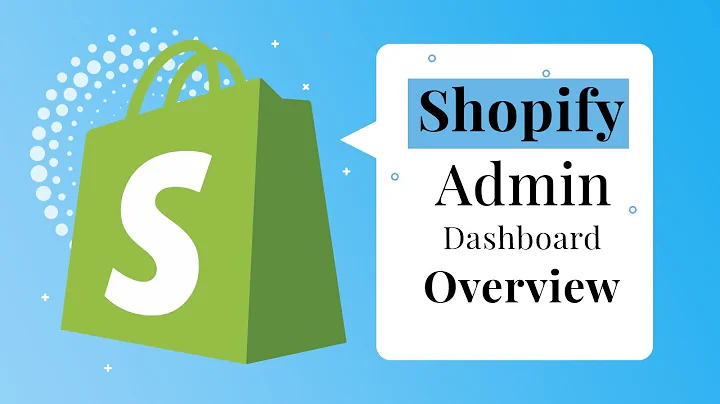Hi, it’s Michael from Printful! In this video, ,we’ll go through connecting your Printful
account to Shopify, adding products, ,configuring shipping, enabling live shipping
rates, and setting up product personalization.,What is Shopify?,Before we start, let’s quickly
go over what is Shopify and why ,it’s a good choice to create your online business.,Shopify is an ecommerce platform that
helps you sell products to customers ,around the world. You can quickly
build a custom online store to sell, ,manage, and market your products. Shopify
makes it easy for you to start selling online ,and collect payments for your orders using
a payment gateway like PayPal or Stripe.,With a Shopify store, you can access their App
Store to find tools for just about anything in ,ecommerce. You can automatically connect and
push products to your social media accounts, ,set up email campaigns, and much
more to help increase your sales.,When you link your Shopify store to your
Printful account, you can create products ,on Printful and have them automatically synced
with your Shopify store. When you make a sale, ,we’ll make the product and ship it out
to your customer. So let’s get into it.,Sign up to Printful,Before connecting Shopify to Printful,
you’ll need to create accounts on both. ,So, if you’re not a Printful user yet, go
to our website and create your free account. ,Go to the Printful page, click
Sign up, and fill in your info.,Once you’ve signed up, you’ll be
able to see your Printful Dashboard. ,Here, you can easily follow all the
onboarding steps you’ll need to finish ,in order to start selling with Printful—confirm
your email, create your first product, ,connect your store, add products to your
store, set up billing, and order samples.,If you need help setting up your Printful account
be sure to check out our How to Get Started with ,Printful step-by-step video tutorial. I’ll
leave a link in the description for you.,In this video tutorial, we’ll be
going over the specific steps to ,set up and connect your Shopify store to Printful.,Now that you have your Printful account, ,you need to create a Shopify store,
if you don’t have one already.,Connecting to Shopify,To register on Shopify, choose one of their
payment plans or start out with a free trial. ,There are three plans in different
price ranges available for Shopify.,The defining differences in these plans are the
number of staff accounts and locations, shipping ,discounts, credit card rates, and different
marketing extras that come with the pricer plans.,We’ll leave a link to these plan
descriptions below, so check out ,which plan works for you
the best.,Once you’ve set up your accounts, log into your
Shopify dashboard. Select the Apps tab and click ,Customize Your Store . Search for Printful
and when you’ve found us, click Add app.,Click Install app, log into your Printful account, ,and that is it, your Shopify
store is connected to Printful.,Adding products,Let’s add a product to your newly created store.,From the Printful Dashboard, select Stores,
choose your Shopify store, and click Add product. ,This will open up a new window, where
you can create your unique products ,and add them to your store.
We’ll add a shirt for this example, ,so let's choose Men’s clothing,
All shirts, and the model you want.,Now customize your shirt however you like—add
text, clipart, a design you made yourself, ,or use a photo from the vast library of premium
stock images, vector designs, and patterns.,Let’s add text and customize the color, ,choose the perfect font, you can
even transform the arc and rotation, ,as well as add an outline or a shadow. Use
our collection of clipart and customizable ,Quick Designs to design products for free.
If the clipart elements are solid colors, ,like this Wild West figure here, you can customize
the color and layer them to find the right look.,Let’s zoom in to make sure
everything is set up how we want it. ,We can turn on the grid to make
sure the design is centered. ,Afterward, use the position tools
to align and center the design. ,There we go, I like what we have.,Once that’s done, select all the colors and
sizes you want to offer the t-shirt in. And ,now hit Proceed to media. Choose from a
large variety of mockup styles. You can ,select different mockups for different product
colors. To have additional mockups, check the box ,next to Add additional mockup styles and choose
1 additional product color and its mockup photos.,Choose the mockup format—JPG or PNG. The
biggest difference between JPG and PNG ,files is that PNG will use up more bytes and
might cause your page to load a bit slower, ,but it also has a transparent background,
JPG doesn’t. I’ll pick PNG this time.,You can include a production or product
fit video in your product listing too. ,This is what it’ll look like when your customer
is shopping on your store. Just make sure your ,Shopify store theme can display product videos.
Here’s what it looks like on a product page.,Now press Proceed to the details.
Choose the description language ,and change the product title. For this
example we’ll name it “Printful T-Shirt”.,Then, edit the product description. As you
can see, we already have the basic product ,info provided here. But you can definitely
personalize the description of your products ,to improve your product’s SEO and have
a better chance of being found through ,Google Search results. Do not skip this step as
it’ll help you stand out from your competition.,In this window you can choose to add the
size guide to your product description, ,choose size guide’s measurement system, ,and add tags. For this
example, we’ll leave it as is.,You can choose the product visibility—to
make it visible in your shop right away, ,check this box. If you leave it unchecked,
you can activate the product through your ,Shopify product settings. Once you click on the
product to edit, you’ll see a section called ,product status. Change it to active, then
save, and now it’ll be visible on your store.,Pick the correct collection for your ,product and check the Display my product with
free shipping box if you want to hide your ,product's shipping cost on your storefront so
you can offer free shipping. If you choose to ,offer free shipping, adjust the retail
price to cover the cost of shipping.,Next up, proceed to pricing. Here you can
edit the retail price by setting your profit. ,For example, we see Printful’s fulfillment
price for this t-shirt in this column, ,and let’s say we want our profit
to be a bit more for each shirt, ,so we set it here. See how the retail
price is automatically adjusted? ,Don’t forget, if you want to offer free shipping
increase your retail price to account for the ,shipping cost. I’ll leave a link in
the description to our Shipping page ,so you can review the costs and adjust
your profit margins accordingly.,Click Submit to store. Now the product
is added to your catalog. And here it is, ,the t-shirt we just created
is now available for purchase.,Before we move on, here’s a quick
tip. You can save your product to ,product templates by clicking Save
product template. This will save ,the product in your Printful account under
Product templates in your Dashboard menu.,This is a great way to save your product
if you decide to also sell on a marketplace ,with millions of customers, or download
mockups for promotional materials. Instead ,of having to recreate your products, you
can choose from the ones you save here.,In the Shopify dashboard we
can go to the Products section, ,and select our newly created
t-shirt to make adjustments to it. ,For example, add a product type to make it easier
for buyers to find your product in your store.,If you already have products in your Shopify store
and would like them to be fulfilled by Printful, ,go to Dashboard > Settings > Orders
> check under the section Sync as you ,go > Import existing products and choose the
setting that’s suitable for your situation. ,This option will import the products from your
Shopify store to Printful. From there you can ,sync them by clicking Choose product here or mark
them as ignored if it’s not a product we fulfill.,For example, this skateboard. Printful
doesn’t print skateboards on demand, ,I make these myself so I’ll mark it as ignored.,Setting up shipping,Printful automatically creates shipping
profiles for your Printful products on Shopify, ,so shipping rates will already be set when you
create a new product. You can find Printful’s ,rates by going to our Shipping page, a link
to this page is in the description below. ,In this table, you’ll find shipping
costs for each product category.,You can access shipping options on Shopify’s end
by clicking Settings and Shipping and delivery.,Here you can see your shipping profiles. Note that
if you make changes to Printful shipping profiles ,they will revert back to default.
You can create new custom profiles ,and assign them to your products.,It’s up to you, just consider Printful's
shipping prices and how they affect your profit.,If you have any issues with the setup on Shopify’s
side, get in touch with their customer service.,Enabling live rates,Another way to deal with shipping
is to enable Printful’s live rates. ,Live rates are carrier-calculated real-time
rates, meaning that your customers might ,see different shipping prices based on when
they order and where their shipment's going.,If you’re a Shopify advanced plan user,
you can enable live rates. Do that through ,the Printful app on Shopify by selecting
Apps, Printful app, Products, Settings, ,and then Shipping.,Here, click the box to enable Printful’s
live rates on your Shopify store and ,then hit Save. You can also use this feature
with other Shopify plans, but to enable it ,you’ll have to contact Shopify and request
they add live rates for an extra $20 per month.,Note that Printful’s live shipping rates ,won’t conflict with any manual rates
you set for non-Printful products.,Adding product personalization,Let’s look at how you can add the
Printful Product Personalization ,Tool for your new products on your Shopify store.,Note that product personalization can only be ,added as an option when creating
new products, not existing ones.,From the Printful Dashboard,
select Stores, ,choose your Shopify store,
and click Add product. ,Product personalization is available
for DTG and embroidery products, ,jewelry, keychains, and wall art.
We’ll add a men’s shirt for this example, ,so choose Men’s clothing,
All T-shirts and ,the model you want.
Set the color, sizes, ,and all the other elements that will be a part of
a design template customers won’t be able to edit.,You can make it as elaborate as you like by
including your custom designs or Printful’s sample ,designs. You can also leave the template blank
and include only the customizable element. In our ,example, the template is text-based—“World’s
greatest”, created with the Clipart tool.,Let’s click Add text. Then,
add a placeholder for each element you ,want to have customizable. The placeholder will
appear on the product you’ll push to your store.,In our example, it’s the text “uncle”. ,Make sure it’s properly aligned and contained
within the safe print area. Once it’s placed, ,tick Allow text personalization in the left
corner to make the “uncle” text box customizable.,Adjust the text area for personalization so it
can fit any longer words your customers might ,want to use for this design! Images
can be used for personalization as ,well. Your customers can customize the
design by uploading their own images.,The print area and placement of the image added by
your customer will be the same as its placeholder ,image. It's your responsibility to inform your
customers about the requirements for image upload, ,such as file format, size, and acceptable content.
We'll leave a link to it in the description below.,Once you’re happy with everything, push
the product to your Shopify store as usual.,Tweak the product name and description
to make it more inviting and let your ,customers know they can personalize
this product. Once you’re finished, ,the product will appear on your storefront
with a new Personalize design button.,Now let’s try out this feature on your customers’
end. After clicking Personalize design, a pop-up ,will appear with a basic version of Printful’s
Mockup Generator where the customer will be able ,to add the element(s) you’ve made customizable.
In our case, it's the “uncle” text box. Let’s type ,“power napper”. You can see the importance
of choosing the right size for the text area.,“Power napper” is longer than “uncle” so
it has been resized to fit the text area. ,Note that customers can also customize the
color of the text. Once your customers are ,happy with the design, they’ll complete
the order as usual and make their purchase.,---,The last thing to do is to make sure your billing
information on Printful is all set. We have ,a video to guide you through the
process. Watch it to learn how ,payment processing works with Pritnful.
The link is in the description below.,Don’t forget to go through our Shopify FAQ ,and subscribe to our Youtube channel for more
useful content.,And that’s it! I hope you
found this video helpful!,We create videos on everything
print-on-demand—from tips on how to ,create designs and products to guides
on how to manage an ecommerce store. ,Subscribe and hit the bell icon, so you’re
notified whenever we publish a new video!
Congratulation! You bave finally finished reading how to integrate printful with shopify and believe you bave enougb understending how to integrate printful with shopify
Come on and read the rest of the article!
 3.5K Ratings
3.5K Ratings
 WHY YOU SHOULD CHOOSE TTHUNT
WHY YOU SHOULD CHOOSE TTHUNT