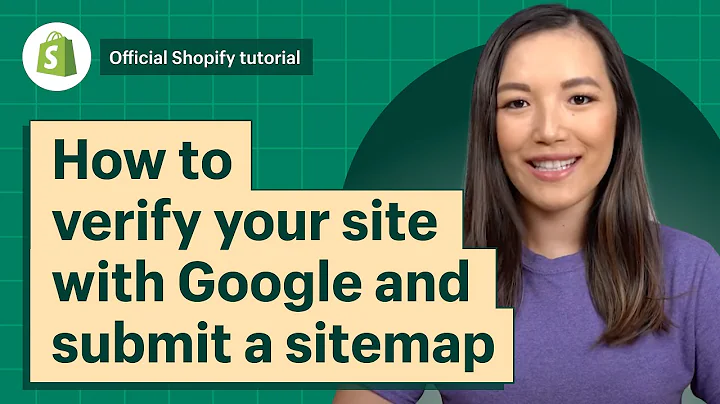hi I'm Alma can from curious themes web,development studio in Nashville,Tennessee I've been a Shopify expert for,over four years now and one of the,things I love so much about Shopify is,how they integrate with Facebook so you,can actually set up a Facebook store,that's on your facebook business page,and it ties directly into your Shopify,store so any of your products or,collections can be automatically added,to the Facebook store that people can,actually purchase from Facebook,are you leaving Facebook which is,awesome in terms of keeping that,conversion rate really high because,there's less moving around of people in,there their traffic and it's also,cheaper for advertising so you can send,the ads directly to your shop page on,your Facebook tab the best of all it,actually integrates with your inventory,management system so you won't,accidentally over sell a product it's,all tied in straight to your Shopify,store so let's hop into my screen and,I'll show you exactly how to get that,started so we are in the back end of my,Shopify store and we are in the home,page dashboard area so you can see right,now that the only sales channel that we,have is the online store so to add more,so we're going to add the Facebook store,we're just gonna hit this plus icon and,it's gonna pop up all the different,available sales channels so we're gonna,scroll here to Facebook and just hit add,and now it is first going to prompt us,to connect to our Facebook account so,you'll have to connect to your personal,account and then choose your page from,there so I'm just gonna hit connect,account and I am logged into Facebook,now already on my personal page so it,automatically pulls that up if you're,not logged in it'll ask you to first log,into Facebook so now I'm going to select,my Facebook page from this drop-down,list and I am going to select the,delightful gent which is what we are,setting this up for and hit connect page,so then you have to agree to the terms,and conditions and this also goes over,you know all of the things that you need,to know in terms of having this shop set,up on Facebook as well as advertising to,it so we'll just hit accept terms and as,you can see here it does prompt you that,this process does take up to 48 hours to,show everything on facebook so just be,aware of that that things aren't going,to show up automatically that there is,an approval process so first what we,want to do is we want to actually enable,the products so you can see right here,that it shows that it is disabled so if,we go to our products area we can now,choose the products that we want to show,up on Facebook so we'll go to products,and you can see here I have all of my,different products that are available,now and I'm just gonna select all the,products and I'm going to hit from this,arrow and say make products available,and I'm going to make sure that it is,selected for both Facebook and online,store and say make products available so,before it was just available on the,online store however now I want it to be,selected on Facebook to be available,we're also going to do the same for,collection so you can see right now all,of the products I have our bags however,I have a couple other collections set up,I just don't have products to name to,them yet so we're going to go over here,to collections in this left-hand menu so,it's on our products collections and we,are going to select the bags that we,want to show up so for example if we,click into this messenger bags we can,see in this visibility area over here,that it is showing a set up on Facebook,so if we hit manage it is online store,and Facebook so that is set up however,we need to go and remove a few that we,don't want to show up on Facebook so,we'll just hit done and I'll go back to,collections and this left-hand menu,now I'm going to select all the,collections that I don't have any,products and yet that I'm not ready to,show up on Facebook yet so I'm gonna hit,the sunglasses the shop watches I'm,gonna remove the bestsellers bar,accessories socks watches and hats so,all of these are collections that I'm,working on adding products into however,they're not in there yet so I don't want,them to show up on Facebook without any,products in there so I'm just gonna hit,this arrow again and I'm going to say,make collections unavailable this time,and this time I'm going to just click,off Facebook so I'm still gonna have,them on the online store as showing as,potential because I have my menu set up,linking to them however I don't want,them set up on Facebook so I just,deselected that and said make,collections unavailable,okay and now that I've done that you can,see here,it'll say unavailable on online store,oops actually I changed the wrong,setting so we're just gonna go back,under this arrow make unavailable and,we're gonna say make unavailable on,Facebook we'll leave that checked and,say make collections unavailable and,then we'll add it back to the online,store so now click this arrow again make,collections available and we want to,make it available on the online store so,now you'll see it just shows as,unavailable on Facebook for all of those,and then my bags are available on both,Facebook and the online store so I also,have a duplicate bag here so this shop,bags it's something that I'm doing,specifically for my navigation so I,don't want this to show up on Facebook,either so let's just select this and,from this arrow we're gonna say make,collections unavailable and I'm going to,select just this Facebook so I only want,it to be unavailable on Facebook okay,and now we'll scroll down and now it,showing us unavailable on Facebook so,now we're going to go back to the sales,channel Facebook area so we'll click,Facebook here and now you can see under,this shop tab the different collections,that we had set up of what we wanted to,show are showing on now here which is,bags laptop bags messenger bags and,weekend bags so you can see how this is,looking on desktop and mobile this is,the mobile and this is the desktop so,this is my cover photo my profile,picture on Facebook and then here are,the different collections so this is the,main bags laptop bags messenger bags and,weekend bags however we can go in and we,can rearrange the order so I can drag,and drop them let's say I want messenger,bags to show up first I would just drag,and drop that on top and then we now see,this messenger bags is showing up above,laptop bags so we'll do it back just to,show that it does it automatically like,that so we'll hit publish Changes and,now we're going to go to publishing so,publishing is where you will see all of,the different products that you have on,your Facebook store and if you have any,errors you would see that here so if you,had an era that wasn't working with the,Facebook terms that would show up here,or if you you know didn't have a certain,variant like color or sizing that was,off then it would show up here right now,we have this pending review of our 11,different products so far so once that's,done it would show them as approved and,then we can go back to account and we,can see all of the facebook account,settings so now you can see that our,shop is enabled and that our products,and collections are published so this,would be after it is now being reviewed,we could saw on the publishing tab that,we still had some products being,reviewed so it won't show up yet on,Facebook and we,have this option of the Facebook,checkout so do we want our customers to,checkout on Shopify or for us customers,we want them to check out on Facebook so,I actually like having this set up for,them to check out on Facebook because it,means that they don't have to actually,leave their Facebook page to check out,so it'll pull in all of your payment,settings and still run the payment,through your Shopify store but it makes,it even easier for people to check out,and it makes it very very quick which is,always great to have that low barrier of,entry to purchase your products now also,whenever you are creating ads you can,always create a Facebook ad that goes,directly to your Facebook shop tab and,because of doing that it's going to make,it even cheaper for the ads because,Facebook wants you to keep people inside,Facebook versus going outside of,Facebook to your store so by doing that,you're actually kind of saving yourself,a little bit of money on advertising so,now let's go to our Facebook page and,see if it is showing up yet and you can,see now on this left-hand menu it shows,a shop and we can see the bags already,being imported so as we add in other,things like the other collections that I,removed currently for watches and things,like that you would see them come in it,still shows as processing so once it is,finished you'll actually see the prices,and the description all being input,there and that's just pulling from your,products in your Shopify store so I hope,you found this video tutorial helpful,and stay tuned for the next video that's,going to walk you through how to set up,your Pinterest viable pin sales channels,you
Congratulation! You bave finally finished reading how to add shopify to an existing facebook business page 2017 and believe you bave enougb understending how to add shopify to an existing facebook business page 2017
Come on and read the rest of the article!
 3.5K Ratings
3.5K Ratings
 WHY YOU SHOULD CHOOSE TTHUNT
WHY YOU SHOULD CHOOSE TTHUNT