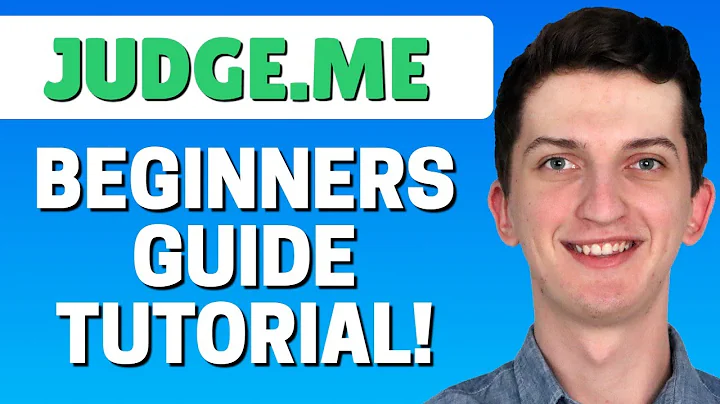hello friends welcome to the help videos,of Google Shopping feed app by sim,process in this video we are going to,see how to complete the domain,verification process or domain mismatch,error in Google Merchant Center before,moving to the video please subscribe to,our channel to get the tips and tricks,about digital marketing and press the,bell icon to get notified instantly once,we upload any new video,first make sure you have linked the,right merchant center with our app,confirm it by verifying the Merchant,Center ID in the app on the Google,settings page here and in the Merchant,Center at this place they both must be,same,make sure you have set up a primary,domain as a custom domain in the Shopify,you can modify it in the Shopify admin,to modify please go to Shopify admin,page then click on online store below,the sales channels heading the list will,appear among them go to domains in the,domains here you can see what is your,primary domain please keep in mind at,present at the time of preparation of,this video we are working with only the,primary domain and no other domain from,the list of the domain you are pointing,to Shopify if the domain is not the one,you wish to run your store on in our app,kindly click on change primary domain,and select the domain you want as the,primary domain in our app now here is,the trick if you have got multiple,Shopify stores on the different,subdomains of the same domain like us,shopping feed op then CH shopping feed,ap,and au dot shopping feed da then you,will have to install our app on all the,stores and link all the app installs,with one merchant Center on which you,have got your main domain like HTTP,colon double slash shopping feed set,then our app from each of your store,will submit the products in their,respective currency into the same,Merchant Center when you will set up the,shopping campaigns in the Google Ads,account Google will pick up the product,feed based on the country being targeted,on its own now we will see how to verify,and claim the domain in Google Merchant,Center here there will be two cases case,one is how to verify and claim the URL,in Google Merchant Center from beginning,please go to the Google Merchant Center,account make sure the Merchant Center,account ID is same to the ID you have,linked with our app as you have not,verified and claimed your website URL,you need to go to business information,page then go to website,now in the website URL enter the primary,domain you have for your store here I am,entering the website URL now save the,settings here you can see there is a,warning of unverified and unclaimed now,moving forward you will have to go to I,have access to my server box to verify,your website now select the method at an,HTML tag to my home page copy the meta,tag that is provided go to your Shopify,store admin click on online store and,from the drop down select themes now,click on actions drop down of your live,theme click on edit code open the theme,dot liquid file in the interface search,head in the themes paste that code on,the line of code after the starting of,head tag make sure it is just this tag,in the entire line and not mixing up,with any other code on the same line,save the file,once you place the code go back to the,Google Merchant Center and click on,verify URL now your URL is verified now,to claim click on claim URL your website,URL has been now verified and claimed,case 2 would be how to claim the URL if,you have already claimed it with another,Google Merchant Center,if you already have got this domain,verified and claimed in any other,Merchant Center it will show you an,alert like this if it shows zero over,here kindly ignore it as it seems to be,a bug on Google side you can proceed,with claim URL we recommend you to do,continue with this Merchant Center as,long as you don't know which other,Merchant Center has this domain verified,once the domain is verified on this,account kindly go to our app and press,test your domain it must pass the test,now if it fails kindly get in touch with,our support team,or if you know which another Merchant,Center has got this domain verified and,you wish to use that Merchant Center,only then please change the Merchant,Center linking in our app and,authenticate that Merchant Center by,clicking on change Google account in the,app settings page or by clicking on this,change link then link that Merchant,Center account by authenticating that,account to link our app wave once you,have authenticated another account,domain verification must go through and,you should be able to reach to the,settings screen the Merchant Center you,have provided must have the shipping,settings set up for primary country of,target then continue using that Merchant,Center to submit the products and then,again resync from our app to submit the,products back to that Merchant Center,hope this helps please subscribe to our,channel if you are interested to learn,more about Google AdWords and other,kinds of digital marketing we are,working to start a completely free,course on YouTube that will help you,learn digital marketing through Google,Facebook and other marketing channels,please refer to our other related help,videos,see you again in another video
Congratulation! You bave finally finished reading how to verify my shopify domain on google merchant and believe you bave enougb understending how to verify my shopify domain on google merchant
Come on and read the rest of the article!
 3.5K Ratings
3.5K Ratings
 WHY YOU SHOULD CHOOSE TTHUNT
WHY YOU SHOULD CHOOSE TTHUNT