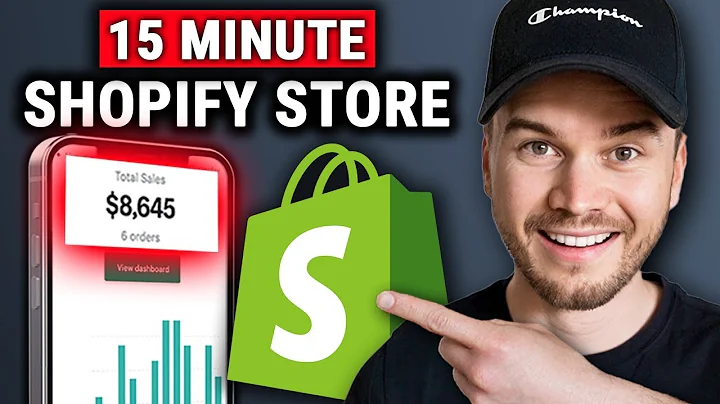how to add order tracking page on,Shopify step by step for beginners hi,everyone welcome back to another video I,hope you are all doing great in this,video I will be showing you how you can,add your very own tracking order page on,Shopify now what that's going to do it's,going to basically create a tab on your,main Shopify page which will basically,allow the customers or users to track,their orders from wherever they are or,wherever they're present at the moment,so basically the basics that you need,for all this is obviously a fully set it,up and accessible Shopify store so yes,you'll need to log into your Shopify,obviously and once you've logged in,you're just going to go on setup guide,and complete your setup once it's,completed all you're going to need to do,is a few easy steps that I'm gonna guide,you through right now and uh just keep,watching and by the end of this video,you will be able to add a track your,order page so first of all what you're,going to need to do is you're going to,go on online store now once you've gone,over there you're going to go to pages,so once you go to pages over here on the,top right in the green box it's going to,say add page so you're going to click on,that once you do you're going to create,a page over here by any type of name you,want for your tracking tab so I'm just,going to name it order tracking you can,name it anything else so once that is,done you're just going to go and click,on Save now once it's saved what you're,going to need to do is open the Google,Doc that I have mentioned in the,description below so here's the Google,Doc and I will have mentioned it in the,description so you can just go and get,it okay so you need to have this Google,doc because this has the most crucial,steps and codes in it that we're going,to be using in our Shopify HTML codes so,first of all when we are over here we're,just going to go and click on show HTML,now we're going to go here and down here,it's going to say tracking page script,so we're just going to copy all of this,copy we're going to go ahead and paste,it right here now once we've pasted it,we're just going to go on Save now once,we've saved it what we're going to do if,you want to see how our page looks like,is that we're just going to go on view,page it's going to give us a preview of,how our page is going to look and this,is how it's going to look it's going to,say order tracking enter your tracking,number here to see your order status so,that's the basic interface now if we,want to add the tab over here along with,home catalog and contact on our store,what we're going to do okay so first of,all something I forgot to tell you,you're going to copy this link for now,just copy it and go and paste it in some,other Tab and just keep it there trust,me you're going to need it so we're,going to close the top for now we're,going to go back to our Shopify now,we're going to go in navigation and once,we're on navigation we're going to go on,main menu once we're we're there we're,going to go in add menu item so here,you're just going to go on link once you,click on link you're going to see many,of these options you're just going to,click on pages and once you click on,that it's automatically going to give,you your order tracking page so you're,just going to click on that and once,you've done that you're going to click,on ADD and once you've done that you're,going to click on Save now I'm going to,show you what it's going to look like as,it's saved I'm just going to go on,online store and I'm going to preview it,and look at that the order tracking tab,is up here and if you click on it look,at that that's the interface so we're,just going to close this and now what,I'm going to show you is the delivery,script that the tracking order when,someone triggers a tracking order code,from their a guest or a user that,triggers it basically the message,they're going to see now I'm going to,show you how to add that so you're just,going to need to go on settings so once,you're in settings you're going to need,to go on notifications it's right down,here once you're on notification,stations you're going to scroll down,into the shipping section and in the,shipping section you're going to go on,shipping confirmation and once you're,there you're going to see this entire,body of HTML so we're just going to go,and copy it all out because we need to,delete all of this so copy delete now,we're going to go here scroll up and in,the replace confirmation Evo we're just,going to go and copy it all now before,copying it all I have to tell you over,here I have this yellow highlighted link,and this what you're going to do in,these annotations we're going to add,this link of ours so that's why I had,you keep this in a separate tab so right,now let's go ahead and copy the link let,me just copy it all the way down here,make sure you copy all of it here we go,and we're going to copy and we're going,to go and paste it right here so when,you go on around the 100 and second line,yeah there you go in the 100 and second,line you can see there's the highlighted,section so we're just gonna go here,we're gonna copy this link of ours which,is going to be our tracking order link,we're going to go back to Shopify and,here right inside the annotations we're,just going to go and paste our link once,we've done that we've successfully done,that we're just gonna go it's gonna give,us a safe prompt we're just going to,save it and once all of this is done in,Dandy we're just going to go on preview,to see what it's going to look like and,look at that this is what the message,the user or the customer is going to get,once they enter any tracking number for,example this number if they enter it,it's going to say your order is on the,way good news we have to shipped out,your order and they can track their,order with this button and the down here,it's going to show them the item they,send the order for the tracking order,for and if you just want to be sure if,you want to have a second Assurance you,can send yourself a test email to see,how it looks and I'd recommend you do,this because it just gives you a little,bit of a confirmation,and yeah just helps you it gives you,ease so basically as you can see once,you've added all of that your page is,going to look amazing and extremely,presentable for example if you come here,I showed you this before here's going to,be your page outlay your interface just,go on order tracking once you're there,you're going to add any type of random,order tracking address and basically,it's going to give your order status so,if I add any random address and track it,I showed you the interface it will give,you and yeah that's basically about it,and uh you can also set the theme of,your order tracking page but obviously,that's this in this place you can set,different types of themes because,obviously right now it looks very Bland,but you can add colors you can add,different themes even in your alert,message for the tracking order which the,customer is going to receive once they,put in the code you can change the color,and I'll lay up that as well,so yeah if you want to know how you can,do that please tell me and I will upload,a tutorial for that too so yeah,basically that's uh about it so that's,how easy it was and nothing too,difficult and this was the Shopify how,to add a tracking order page tutorial so,I hope this tutorial was extremely,helpful to you and if you need any more,videos like this please do tell me I am,always available and I will give you the,easiest step to step guides for any type,of videos that you demand and uh if you,have any queries regarding this video,you can let me know down in the comments,and yeah I guess I'll see you next time,before signing off please like And,subscribe to the channel and leave down,a nice comment if you watch the video,and please don't forget to share this,video with the any of your friends in,need or your family and I hope you all,have a great day so until next time I'll,see you later and goodbye
Congratulation! You bave finally finished reading how to add an order lookup shopify and believe you bave enougb understending how to add an order lookup shopify
Come on and read the rest of the article!
 3.5K Ratings
3.5K Ratings
 WHY YOU SHOULD CHOOSE TTHUNT
WHY YOU SHOULD CHOOSE TTHUNT