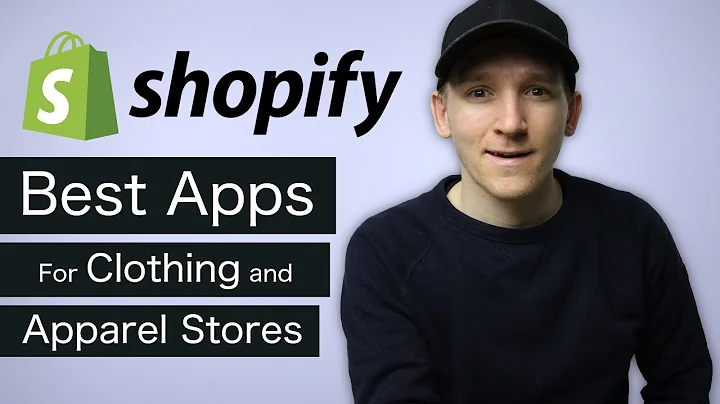hi guys in this video i am going to show,you that how you can add,paypal smart buttons onto your product,page so in the previous video i have,shown that how you can,add the paypal smart buttons i mean,credit debit card buttons onto your,cart page so you can see over here here,we have the buttons like paypal and,then debit or credit card so these are,on the cart page,so in this video i will show you i will,be showing you that how you can add,the same buttons onto your product page,so here we have,the product page so if we are interested,to add those buttons over here so i will,be showing you step by step,so keep watching this video so if you,have not subscribed this channel just,click on the subscribe button,to subscribe this because in the coming,videos you will get notified,for whatever i will be uploading on to,my channel so let's start with the video,so first of all you need to go to your,uh shopify dashboard so you can see over,here like we have,i have clicked on themes once you are,clicking over there then you will be,getting this screen,so you need to click on actions and here,we have,edit code so once you are clicking that,link then you will be redirected to a,screen where you can access the code,of the backend so here we here we will,be,getting all those folders and files in,which we can edit,or maybe customize the things which we,are,wanted to so here we have the layout,folder then we have the templates,so we need to go to the sections and,here,down below you will be getting the uh,file product dash template dot liquid,so once you are clicking that one then,this would be opening up,and here you can add the customized code,here,so uh we need to copy the code from the,people,so you need to go to developer,developer.paypal.com,forward slash demo forward slash,checkout so once you are going over,there then you will be getting all the,code here,so first of all you need to copy this,script of line number 15,and then paste that on the top of this,uh file then after you need to copy from,here line number 17 to,line number 42 so you need to copy this,whole code,and then paste down below so,i will be showing you where to add so,just scroll it down,so here where you are getting get,started with the json,so above it you need to add the script,so then finally we need to add this,specific,uh element div element which will be,helping us,to show those buttons so line number 11,and 12 you need to copy from here,and then paste those lines,down the down below the uh,cart page so you can see over here we,have the add to cart page,so i am going to write that thing over,here,right so once i am going to click on,save,so once that would be saved and let me,refresh this page,so you can see that those buttons are,showing,over here so finally we end up with,those these two buttons,but here maybe we we will be having some,problems,like i have already,hided one thing which is,paypal default button so you can see,that,by default you will be getting this type,of buttons,wait a minute so let me save this one,and let me refresh this one,so you can see over here like we will,have the default paypal button,uh yes this one so we are not interested,to use this one right now,so we need to uh may do the comment over,here,so here we have the comment so i have,comment this line so and then,saved so once you are saving this one,then this,button would not be shown on this,product page,so once you refresh then you will be,able to hide this one and another thing,is for example you are not interested to,uh,use this add to cart button here you can,also hide that one,so you can see over here we have the add,to cart,id here so this is the button so you can,copy this one,and on the top you can add the style,so for example i am writing here style,then we have style tag close,inside of it i am gonna write,the id so the name of id,is add to cart and inside of it i'm,gonna write,display none so once,i am going to save this one and,let's refresh this page once again so if,you will be refreshing this page,you will be getting nothing over here so,so that means we have,hided the add to cart button all right,so if you,are still facing some issues then you,can contact me i will be adding the,contact details on the description below,so,the final thing that we have left behind,is,dynamic price so you can see over here,in the script we have the static price,so you can see that,value equal to 0.01 dollars so we are,interested to make it dynamic,according to the product so you need to,write here product,dot price and then you need to write,divided by,divided underscore by then hundred dot,zero,so why i am writing this one so,let me show you so if you will be,scrolling it,up and here on the button,below this button i am going to write,one line of code which is,like hello world,this is only for understanding you that,why i,written that price in that way so for,example i am just saving this line of,code and going to refresh this page once,again this is the product page actually,so you will be seeing that here we have,the hello world,all right so let me show the price here,so here is the,product product.price so if i i am,writing here,product.price and let me refresh this,once again,so you will be seeing that we have 422,so that means we are no more able to,differentiate the decimal point,all right so for that i have written the,formula which is,like you have to write here divided by,divided underscore by 100.0,so why i have written is dot zero to use,it as a decimal value,i mean floating value so for example you,have four point two two so that would be,acceptable,if we are using hundred point zero so,you can see that we have 4.22,so this 4.22 we are going to pass to the,to these people buttons to accept uh the,payments,all right so this value must be correct,so that's why i have written that,formula so now i am going to delete this,whole line,because i have no more needed this one,and,one last thing that we have is uh,we need to add the client id here so i,have already,created one more video of how to find,the client id from your paypal account,so i will be adding the link into the,description so you need to watch that,video to,find out your client id from your paypal,account all right so you need to just,copy and paste it over here,and then we will be having the currency,so according to your country you can,add the currency here like we have the,us dollars for example you have indian,rupees you can write here inr,and if you have the euro eur you can,write,so uh according to your,country's currency you can add uh over,here right,so then after we have the we we have to,replace this,sb with the client id so finally we end,up with everything,so if you are not interested to remove,these,this add to cart buttons you can also,remove this,style from here and again you can,refresh,and you will get that specific add to,cart over here,all right so if you are still facing any,issue or if you are thinking that you,are not able to,manage all these things you can contact,me i will be happy to help you out,you can contact me on the whatsapp as,well so one last thing is like,you know that i'm struggling a lot and,i'm also creating videos,so if you are interested to donate,something i will i have already added,uh the links on the description so you,can donate whatever you wanted to,because,uh we if we will be growing the channel,uh with the technical videos then a lot,of people would able to,uh get the benefit out of uh the,problems which they are,facing no in their technical aspect,right,so if you have still not subscribed the,channel just click on the subscribe,button,and also like this video so i will be,adding a lot of good stuff on this,youtube channel so keep watching all,these videos,so thank you so much for watching this,video so see you,in the next one
Congratulation! You bave finally finished reading how do i have paypal on my product papes in shopify and believe you bave enougb understending how do i have paypal on my product papes in shopify
Come on and read the rest of the article!
 3.5K Ratings
3.5K Ratings
 WHY YOU SHOULD CHOOSE TTHUNT
WHY YOU SHOULD CHOOSE TTHUNT