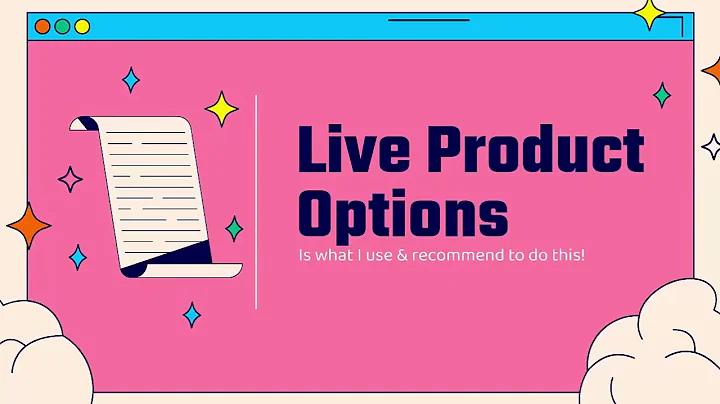all right guys so in this video i'm,going to be showing you how you can go,ahead,and utilize the new facebook shop,feature,so we're going to be adding facebook in,as a sales channel to our shopify store,and we're going to be,um syncing our products between our,store,and our facebook page and utilizing the,facebook shop so the,first thing that we need to do is we,need to go over a couple,initial steps here that you need to,already have done in order for us to go,ahead and set this up so,the first thing we need is obviously you,need to be logged in to,your store and then you need to have a,facebook page created for your business,so,just make sure you have a facebook page,created um already for your business and,then you want to make sure that that,facebook page is,linked to the business manager account,that you're using,um to like run ads and things like that,and then you want to make sure,that you have the associated facebook,ad account created as well,and then you want to make sure that you,have a facebook pixel created so,essentially you just want to make sure,that all four of these things,are done and set up before we can go,ahead,and set up our facebook shop so if you,don't have this stuff already set up i,do have,a a couple of videos that already,go over each individual one of these,different steps,so if you don't already have all four of,these steps completed,go ahead and check the links in the,description and you'll,be directed towards videos that address,each uh,one of these individual steps so that,said we're going to move forward,assuming that you already have all four,of these um baseline necessities created,so what we're going to do here is come,over to sales channels,in our store and click the plus icon and,we're gonna get the option to go ahead,and add a sales channel,so we're gonna go ahead and scroll down,here to facebook we can see it's free to,add,and we just bring our products to,facebook and instagram,users so this is going to allow us to,utilize the facebook,and instagram shop feature so we're,gonna go ahead and add this in,now and it's going to go ahead and load,up so we just have to go ahead and wait,for this and then once it loads up here,it's going to see go ahead and say,welcome to the facebook channel,and we can come down here and uh it's,gonna say like,we can go ahead and start our setup for,facebook shop,instagram shopping and facebook,marketing so in this case we're gonna go,ahead and set up,the facebook shop so we're gonna click,start setup,and then the first thing you need to do,is go ahead and connect,your facebook account so when you click,on this here,you'll be prompted to go ahead and log,in to your facebook account,so i'm going to go ahead and do that,right here,and then once you log in we'll get the,check mark here,and then at this point we have to go,ahead and select,the business manager so as you can see i,have a few business managers here,and you want to go ahead and select the,business manager,that has your,facebook business page uh linked,under it so in this case i'm going to go,ahead,and select the correct facebook business,manager,that is controlling the facebook,business page,for our store so i'm gonna go ahead and,click uh select that,and then we come down here and then we,just have to go ahead and select,the facebook page that is associated,with our store so i'll go ahead,and click connect on that and then,it's going to come down here and show,facebook pixel tracking,so this is where we need to select the,facebook pixel,that is uh correlated with the store so,i'm gonna go ahead,and select that and then lastly right,here we have to uh,create a facebook commerce account so we,can allow shopify to create a facebook,commerce account on our behalf so we can,sell on instagram and facebook,and obviously this is a requirement so,we have to go ahead and,click create there so we just have to go,ahead and wait,for this to go ahead and complete,and once it does we can go ahead and,just click on review terms,and we can go ahead and read,through these and click accept,and at this point we have completed all,the steps so we can go ahead and just,click,finish setup,and we're gonna go ahead and be prompted,right here,where it says you are now ready to use,facebook shop we're done setting up and,then check,our product status to make sure uh all,of our products have synced without,errors so once we set this up,all of our products will automatically,sync with our facebook shop and we can,see their product status right here it,can take up to 15 minutes,for your product information to sync and,then once products,are published you can start tagging them,on instagram or create,facebook ads around them,so now we've went ahead and set up the,facebook shop,so if we come down here product status,this is where we can check on our status,here so if i click on,view all products we can see that it's,going to,bring up our product page here with bulk,editor,and it's going to go ahead and have,everything already,by default um selected to be,available on facebook so we can see that,all three of these products right here,are already selected as being available,on facebook,so in this case we are good to go,in this aspect so at this point,all you need to go ahead and do now is,just wait,for the product information to sync and,then once it does,uh you are good to go and that's it your,facebook shop will automatically,be up and running so that's how easy it,is to go ahead and,create a facebook shop and link it with,your,shopify store found if you found this,video helpful go ahead and leave,the video a thumbs up subscribe to this,channel for,more content and i'll see you guys in,the next video
Congratulation! You bave finally finished reading how a fb shopify store works and believe you bave enougb understending how a fb shopify store works
Come on and read the rest of the article!
 3.5K Ratings
3.5K Ratings
 WHY YOU SHOULD CHOOSE TTHUNT
WHY YOU SHOULD CHOOSE TTHUNT